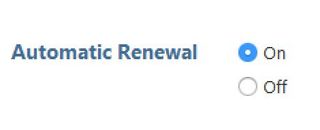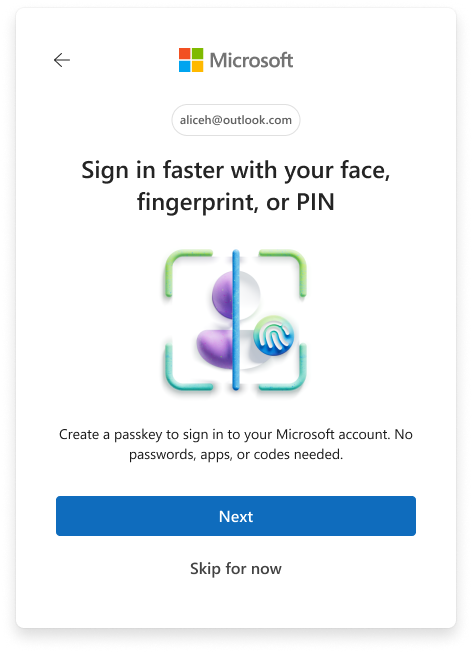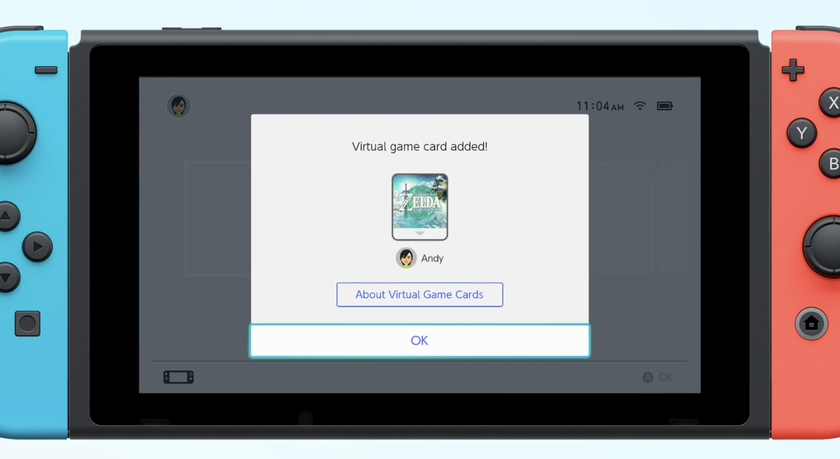How to Get Apple Music on Windows
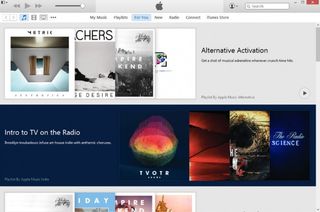
Apple Music is finally here, and you don't need a Mac or iOS device to enjoy it. Apple's new all-you-can-eat music subscription service is available for Windows via iTunes, meaning anyone with the music playback software can enjoy millions of streaming songs and around-the-clock live radio from Beats 1. If you're eager to jam Taylor Swift's 1989 on a loop until your ears can't possibly take it anymore, here's how to get Apple Music on your Windows PC.
- Here's how to use the Window Startup Repair Tool
- See how to Actually Delete Apps on Windows Without the Leftover Junk
- This is how to Separate Your Screen Into Two, Three, or Four Windows
How to Get Apple Music on Windows
1.Visit the iTunes official website and select Download Now.
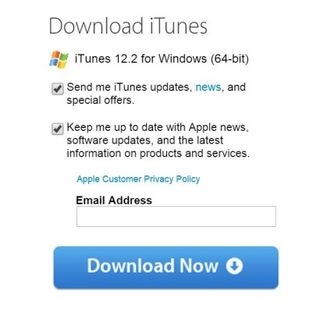
MORE: Apple Music FAQ: Everything You Need to Know
2. Open the installer and select Next.
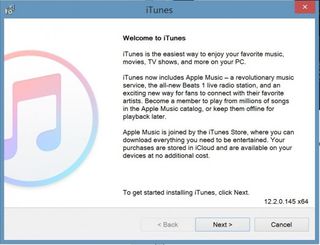
3. Set your installation preferences and select Install.
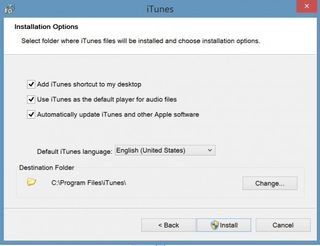
4. Select Finish.
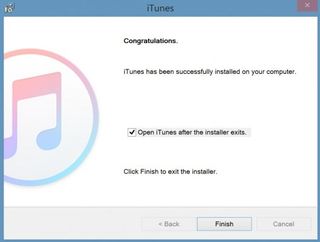
5. iTunes will open. Apple will ask if you agree to share details about your library. Select No Thanks or Agree.
Stay in the know with Laptop Mag
Get our in-depth reviews, helpful tips, great deals, and the biggest news stories delivered to your inbox.
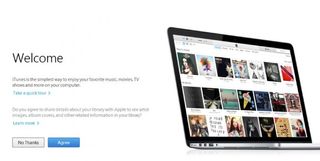
6. Select the For You tab in iTunes.

7. Select "Start 3-Month Free Trial".
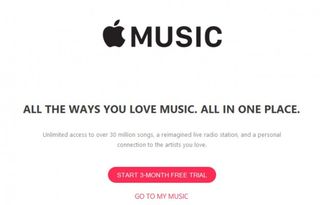
8. Select either an Individual ($9.99) or Family ($14.99 for up to six users) plan. You won't be billed until after the trial ends, and you can prevent getting charged by disabling auto-renew (more on that later).
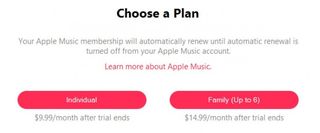
9. Enter your Apple ID and password.
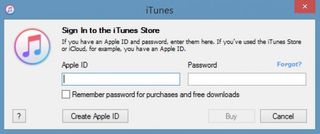
10. You're all set! Feel free to peruse Apple Music's live radio stations, Connect artist pages and millions of streamable songs. For a breakdown of Apple Music's pros and cons, check out our early impressions.
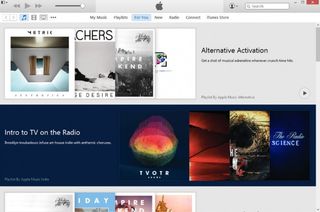
How to Avoid Getting Charged
1. Click your avatar at the top right of iTunes and select Account Info.
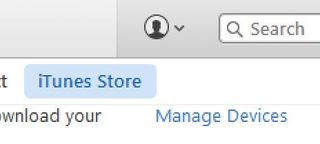
2. After entering your password, scroll to Settings and select Manage next to Subscriptions.
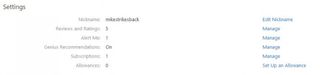
3. In the Automatic Renewal section, select Off.