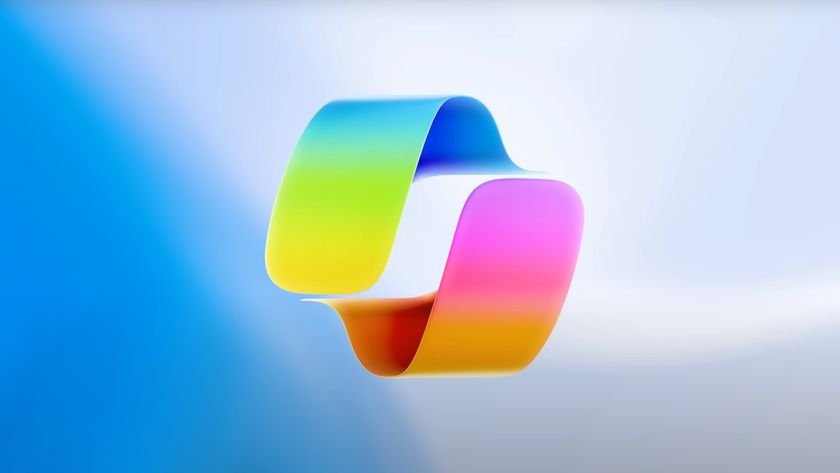How to Hide the Menu Bar in OS X
If you're struggling to find any open screen real estate on your Mac — I'm looking at you 11-inch MacBook Air owners — we've found a way to give you a little more room. An option introduced in OS X 10.11 El Capitan lets you regain the strip of space at the edge of your screen that the menu bar typically occupies.
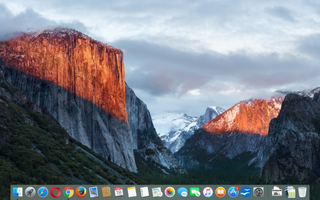
While most apps support full-screen views so you can take up your entire screen, this is a useful option for giving as much space as possible to multiple windows. Until more programs support El Capitan's split-screen view this will continue to be the case. Here are step-by-step instructions for how to hide the menu bar in OS X.
MORE: Best Apple Laptops
1. Click the Apple icon in the top left corner.
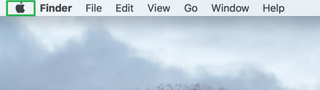
2. Select System Preferences.
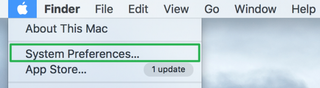
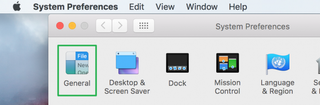
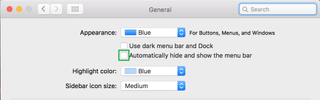
The menu bar is now hidden. You can reveal it by moving your cursor to the top or bottom edge of the screen.
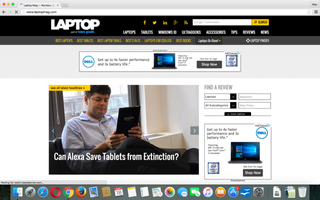
- How To Securely Delete Files in Mac OS X
- Essential Keyboard Shortcuts in Mac OS X
- How to Use Trackpad Gestures to Navigate OS X
Stay in the know with Laptop Mag
Get our in-depth reviews, helpful tips, great deals, and the biggest news stories delivered to your inbox.