How to Add Content and Apps to the Favorites Shelf on the Kindle Fire
News
published
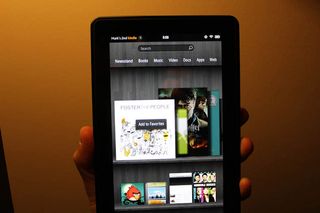
The Kindle Fire has a Favorites shelf on the homescreen where you can put all sorts of content, from apps and books to movies and music. Just scroll down to see it. Here's the easiest way to add items to this shelf.
- Find an item you want to add to your Favorites shelf by scrolling through the carousel on the home screen until you
- Press and hold the icon for that content and you'll see two choices pop up: Add to Favorites and Remove From Device.
- Tap Add to Favorites
Bonus Tip: You can also press and hold items to add them to the Favorites shelf form the Newsstand, Books, and Apps menus.
Stay in the know with Laptop Mag
Get our in-depth reviews, helpful tips, great deals, and the biggest news stories delivered to your inbox.

Editor-in-Chief
Responsible for the editorial vision for Laptopmag.com, Mark Spoonauer has been Editor in Chief of LAPTOP since 2003 and has covered technology for nearly 15 years. Mark speaks at key tech industry events and makes regular media appearances on CNBC, Fox and CNN. Mark was previously reviews editor at Mobile Computing, and his work has appeared in Wired, Popular Science and Inc.
Most Popular
MORE FROM LAPTOP MAG...


