How to Change Your Default Search Engine in Chrome's Omnibox
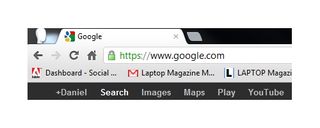
One of Chrome's best features is its omnibox, which doubles as both the web browser's address bar and search box. Naturally, the search box is set to use Google as its search engine by default. But just because you're using Google's web browser that doesn't necessarily mean you want to use Google as your default search engine.
If you don't want to search with Google by default, you can quickly change the browser's omnibox to search the web using any number of search engines. Read on to find out how to take control of your searching experience.
[How to Open Multiple Tabs on Start Up With Chrome]
1. Open Chrome and click the wrench icon in the top right corner of the screen.
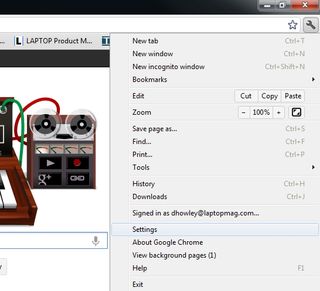
2. Choose Settings from the drop down menu and click Manage Search Engines under the Search heading.
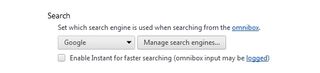
3. Select the search engine you want to use from the onscreen list and click make default.
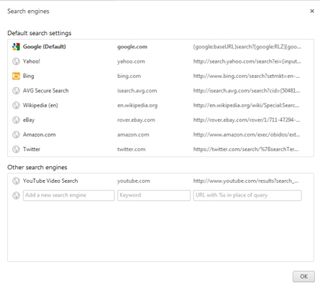
4. If you don't see the search engine you want, you can add it under the Other Search Engines heading.
Stay in the know with Laptop Mag
Get our in-depth reviews, helpful tips, great deals, and the biggest news stories delivered to your inbox.
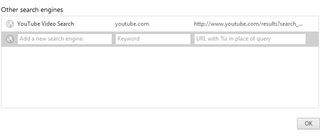
The next time you use the omnibox to search the web, Chrome should use your new default search engine.


Microsoft doesn't want to tell you how to uninstall Microsft Edge

There are now 3 great reasons to switch from Google Search to ChatGPT Search
Most Popular


