How to force quit an app in macOS
Here's how to deal with any frozen applications slowing you down

If you've ever encountered an unresponsive program in Windows (and who hasn't?), you’ve undoubtedly used the Ctrl-Alt-Delete key combination to force the program to quit. Unlike PCs, however, macOS doesn't use the typical Ctrl-Alt-Delete key combination to Force Quit frozen programs. If an application hangs up on you on your new Mac, just follow these simple steps:
- This is how to Reset a MacBook
- How to change folder icons or color on a Mac
- MacBook Air vs. MacBook Pro: Which Mac Should You Buy?
How to force quit applications
1. Press Command-Option-Esc on the keyboard to open the Force Quit Applications window.
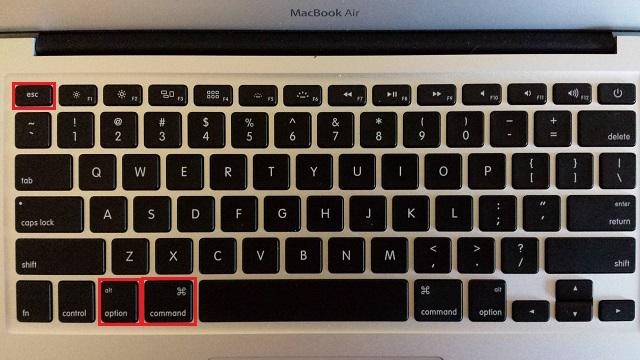
2. Select the program you wish to terminate and click Force Quit.
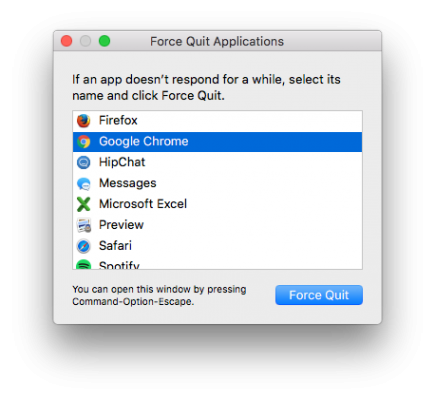
3. Click the Apple logo in the top left corner, select Force Quit from the drop-down menu as an alternate method.
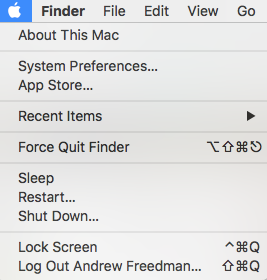
And it's as easy as that. Be sure to check out our how to Reset a MacBook tutorial and our MacBook Air 2022 rumor roundup page for more info.
macOS Tips
- How to Make a Screen Recording on a Mac
- How to Use Private Browsing in Safari
- How to find your MAC address on your Mac
- How to change default applications on a Mac
Stay in the know with Laptop Mag
Get our in-depth reviews, helpful tips, great deals, and the biggest news stories delivered to your inbox.
