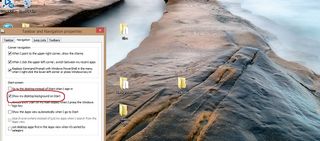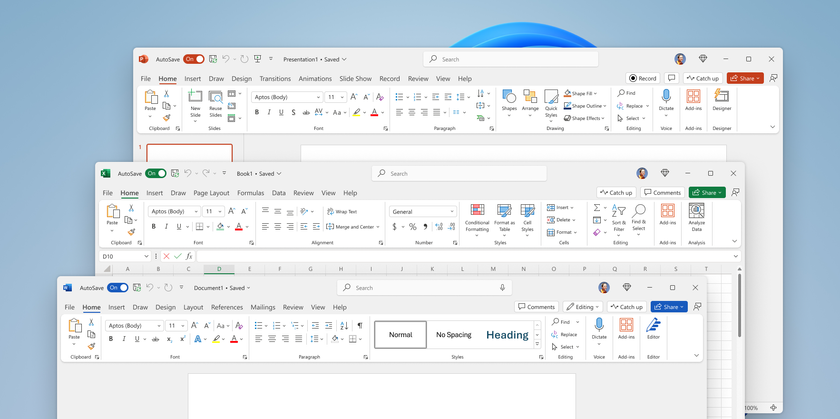How to Customize the Look of Windows 8.1

So you just updated your PC to Windows 8.1 and want to make your desktop a little more personal? Microsoft has added a couple of new customization settings that let you alter the look and feel of your Windows 8.1 desktop.
With Windows 8.1, Microsoft has thrown in a few tweaks to mimic the familiar traditional Windows experience, such as a boot-to-desktop mode and the option to use your desktop background as your Start screen wallpaper. From new tile sizes to more desktop background options, here’s how to get started with Windows 8.1’s Personalization features.
Batch Resizing Tiles
1. Right click the tile you want to resize. The tile will then appear highlighted with a blue bar above the group that says “Name this group.”

2. Right click all of the tiles you wish to resize to enlarge or shrink multiple tiles at once.

3. Navigate down to the light blue task bar on the bottom of the screen and click Resize. A submenu will appear with four size options: Large, Wide, Medium and Small. There was no Large option before the update, but that choice is only available when batch resizing tiles. In other words, the option won’t appear when changing the size of individual files.
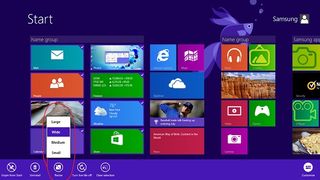
Use the Same Background for Your Desktop and Start Screen
Stay in the know with Laptop Mag
Get our in-depth reviews, helpful tips, great deals, and the biggest news stories delivered to your inbox.
1. Click the Desktop tile on the Start Screen.
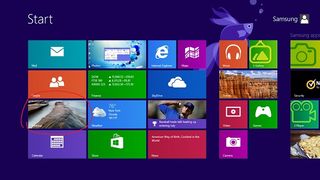
2. Right click the taskbar on the bottom of the screen and select the Properties option.
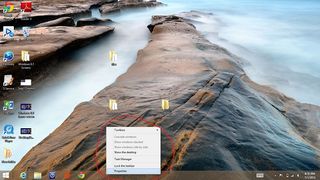
3. Click the Navigation tab.

4. Check the box that says “Show my desktop background on Start” under the Start screen field.