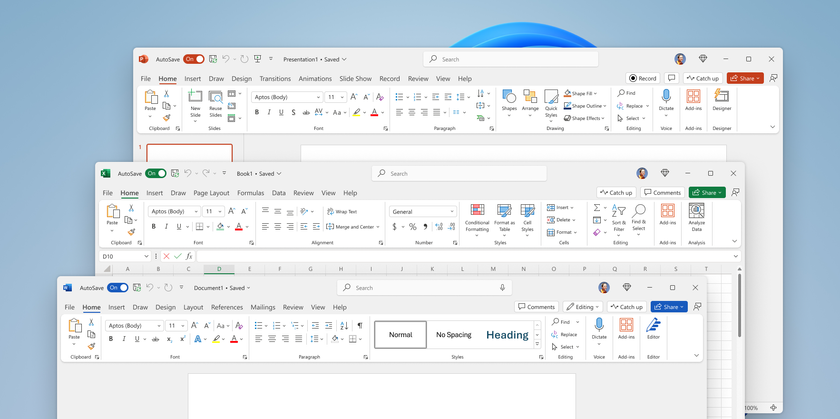How to Delete or Move Multiple E-Mail Messages from the iPad 2
News
published
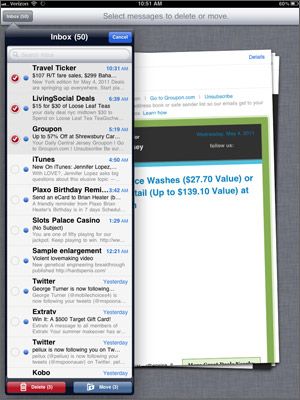
Here’s how to perform a little e-mail triage. But if you're trying to do this on a web browser, check out our instructions for how to delete old gmail emails.
- Open the Mail application.
- Tap Edit on the left side of the screen above the search bar. Hollow circles should now appear next to each of your messages.
- Select the messages you’d like to delete or move.
- Tap Delete.
- Tap Move to move the messages selected, then select the folder name for where to send them.
Bonus Tip: With Gmail, the default option is Archive instead of Delete. To change it to the latter, tap on Gmail under Accounts in the iPad Settings menu. Then turn Archive Messages from On to Off.
Stay in the know with Laptop Mag
Get our in-depth reviews, helpful tips, great deals, and the biggest news stories delivered to your inbox.

Editor-in-Chief
Responsible for the editorial vision for Laptopmag.com, Mark Spoonauer has been Editor in Chief of LAPTOP since 2003 and has covered technology for nearly 15 years. Mark speaks at key tech industry events and makes regular media appearances on CNBC, Fox and CNN. Mark was previously reviews editor at Mobile Computing, and his work has appeared in Wired, Popular Science and Inc.
MORE FROM LAPTOP MAG...