How to Determine the Time It Takes to Load an App on Startup
It can be frustrating to sit down, turn your PC on, and then have to wait what feels like an eternity for your PC and all of its apps to load. Determining which programs are responsible for slowing the process down can help you to find those that might be good candidates to disable.
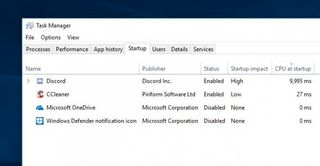
While it’s not necessary to delete them entirely, chances are you don’t need programs like Steam, Spotify, VLC, and a dozen others auto-loading on Startup.
1. Right click the Windows 10 Taskbar to bring up the menu.
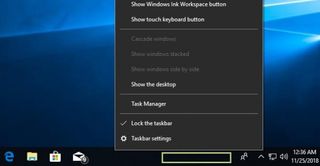
2. From the menu, click Task Manager.
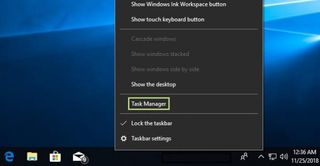
3. Once Task Manager is open, click Startup.
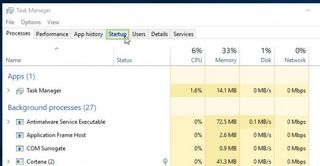
4. Next,right click the Name tab to bring up a new options menu.
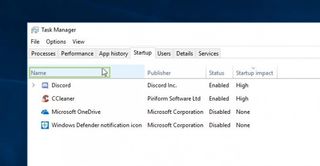
5. From the menu, click the CPU at startup option.
Stay in the know with Laptop Mag
Get our in-depth reviews, helpful tips, great deals, and the biggest news stories delivered to your inbox.
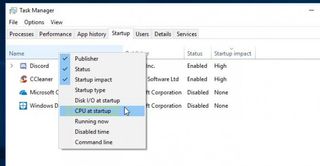
6. In this tab, click the CPU startup tab to sort the list. This is a list of your apps in the order of how long they take to load on startup. It’ll give you a good idea about which ones are slowing you down.
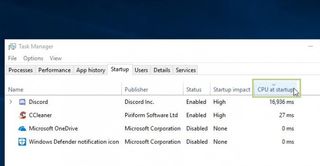
Credit: Laptop Mag



