How To Disable Smart Screen Filter in Windows 8
News
By
David Cogen
published
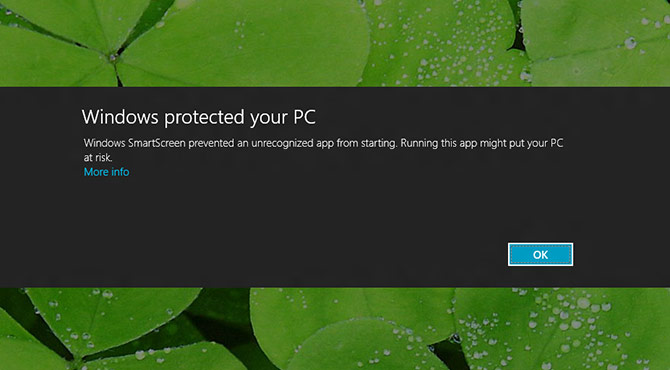
One of the more pesky additions to Windows 8 is the expanding of the Internet Explorer Smart Screen Filter to the entire Windows 8 operating system. This feature now stops you from opening any unrecognized program and gets quite annoying. Have no fear, though, there's a way to get rid of it. Here's how.
1. Search for and click on Control Panel in the Metro App List.
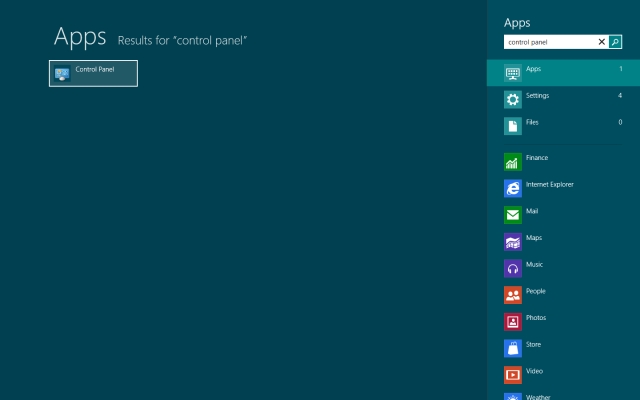
2. Select System and Security.
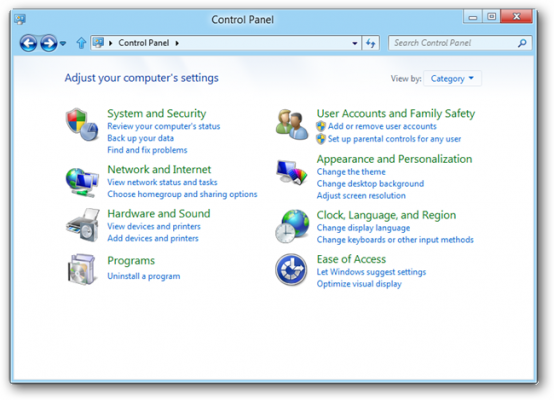
3. Select Action Center.

4. Expand the security list, scroll down and select Change Settings under SmartScreen Options.
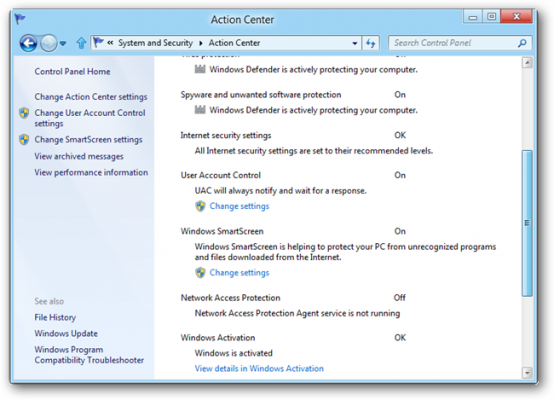
5. Enter your computer password if prompted for it.
6. Select Turn Off Windows SmartScreen and click Ok.
Get The Snapshot, our free newsletter on the future of computing
Sign up to receive The Snapshot, a free special dispatch from Laptop Mag, in your inbox.
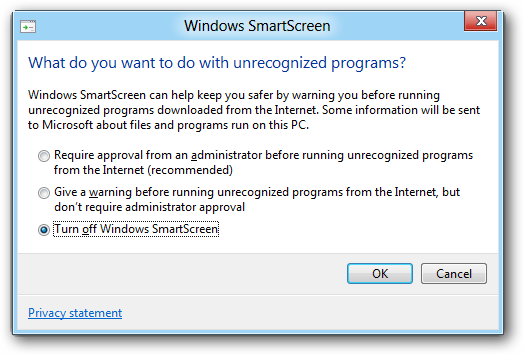
MORE FROM LAPTOP MAG...

