How to Eliminate the Time-Wasting Lock Screen in Windows 8
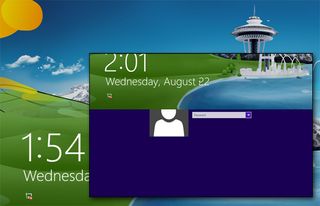
When you first boot Windows 8, change users or wake from sleep, you're presented with a lock screen that you must drag up and away (or click to close) before you reach the login prompt. While having the weather, time and number of emails displayed on a lock screen makes sense on tablets and phones, it's a waste of time on PCs where users just want to see a password prompt and log in.
Disabling this productivity-robbing lock screen is really easy, if you know how to find the right control panel menu.
1. Hit Window Key + R. A run dialog box appears.
2. Type gpedit.msc into the box and hit Ok. The Local Group Policy Editor appears.
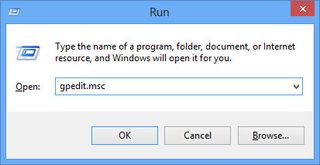
3. Navigate to Computer Configuration -> Administrative Tools -> Control Panel -> Personalization in the left pane of the window.
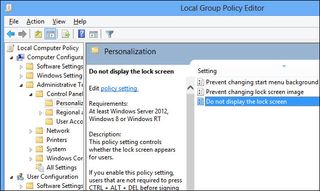
4. Double click (or tap) on Do not display the lock screen. Another dialog box appears.
5. Select Enabled and click Ok.
Stay in the know with Laptop Mag
Get our in-depth reviews, helpful tips, great deals, and the biggest news stories delivered to your inbox.
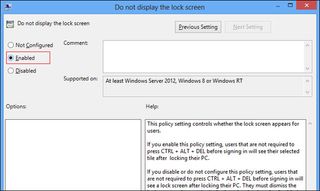
More Windows 8 Tips



