How to View Favicons in Safari on macOS Mojave
Favicons, the little icons in your web browser tabs that allow you to know what site a tab is from, have long existed in Chrome and Firefox, but were missing from Apple's Safari. So, when Apple revealed that macOS Mojave would finally bring favicons to Safari at WWDC this year, I wasn't surprised by the crowd's loud, positive reaction.
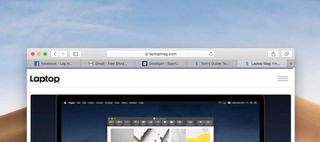
Annoyingly, though, favicons are not enabled by default in Mojave. Instead, the option to turn on favicons is something you have to dig into Safari's settings to find.
MORE: macOS Mojave Preview
Here's how to enable favicons in Safari in macOS Mojave, currently available as a public beta:
1. After opening Safari, click Safari in the menu bar.
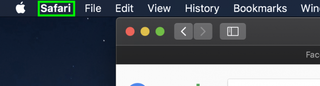
2. Click Preferences.
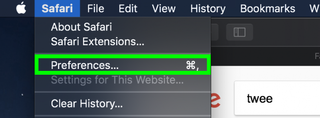
3. Click Tabs.
Stay in the know with Laptop Mag
Get our in-depth reviews, helpful tips, great deals, and the biggest news stories delivered to your inbox.
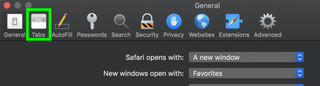
4. Check the box next to "Show website icons in tabs."
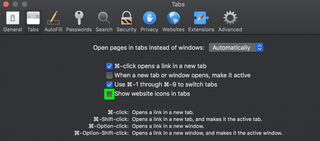
You've enabled favicons in Safari!
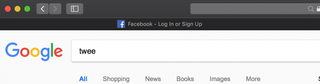
macOS Mojave Tips

Microsoft doesn't want to tell you how to uninstall Microsft Edge

There are now 3 great reasons to switch from Google Search to ChatGPT Search

