How To Enable Xbox Companion on Windows 8
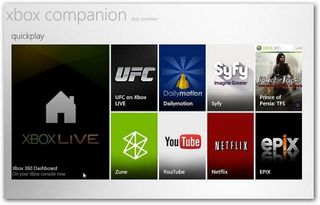
One of the greatest Windows 8 features is the OS's integration with Xbox. Even though this integration is minimal at the moment, you can definitely see where Microsoft is going to take it: allowing you to play Xbox games from the console on the PC, pausing and resuming, etc. Those features may not be there yet, but there are still some fun things you can do like control the Xbox using your PC. Fortunately, connecting your console to your notebook is easy.
Before you begin, make sure you are logged in to your Windows 8 PC with the same Windows Live account that you use on your Xbox and that both your Xbox and PC are connected to the same Wi-Fi network.
1. Launch Xbox Companion from the Metro start screen.
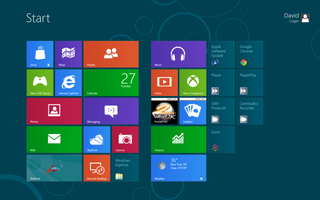
2. Turn on your Xbox Console.
3. Go to Settings > System > Console Settings.
4. Select Xbox Companion.
5. Change the Xbox Companion settings to Available.
Stay in the know with Laptop Mag
Get our in-depth reviews, helpful tips, great deals, and the biggest news stories delivered to your inbox.
6. On your PC, click Connect.
David Cogen is a Founder/CEO of TheUnlockr.com, the popular site for wireless how tos, reviews, and news. David loves technology and the only thing he loves more than technology is teaching it to others. Check out TheUnlockr.com for all your Android, iPhone, MeeGo, and Windows Phone how tos.
