How to Use Goodreads on Amazon Kindle Fire HDX
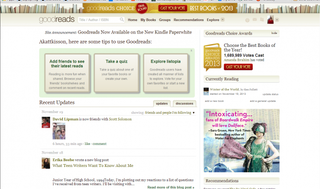
Amazon's much-touted Goodreads integration has finally rolled out on the Kindle Fire HDX 7- and 8.9-inch tablets. Amazon bought the reader's social network earlier this year, and now the more-than-10,000-strong group can now directly connect to your Amazon library of books (both electronic and physical). Using the app, you'll be able to rate books you're reading, see what your friends are reading and share quotes and thoughts directly with your Goodreads buddies. Here's how to use Goodreads on your Kindle Fire HDX.
1. Tap Books from the top bar of the home screen, and then tap on the tiny G on the top of the page.
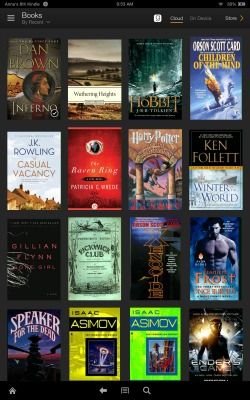
2. Tap Connect Existing Account if you're already a Goodreads user. Otherwise, tap Create New Account.
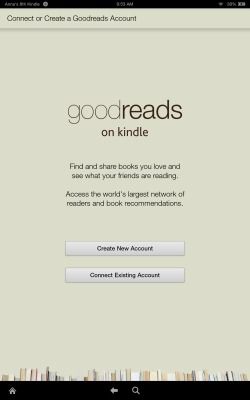
3. Tap Log in with Facebook or manually enter your Goodreads username and password and tap Sign In. If you go through Facebook, enter your password and tap OK.
MORE: iPad Neck Strain: 5 Tips for Avoiding Injury
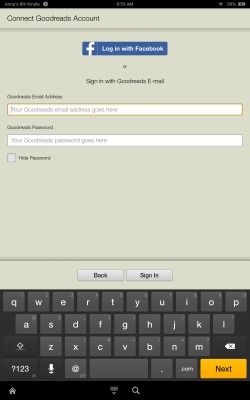
4. Tap Continue on the pop-up that informs you you're nearly done with the set-up process.
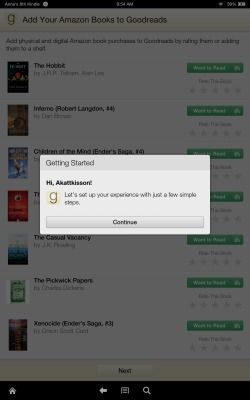
5. Tap Follow next to those authors and readers that you think will fit your tastes.
Stay in the know with Laptop Mag
Get our in-depth reviews, helpful tips, great deals, and the biggest news stories delivered to your inbox.
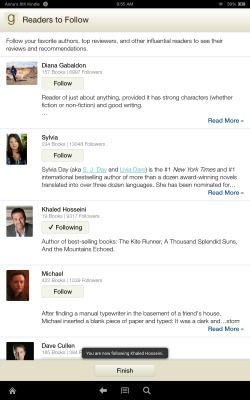
6. Browse through your news feed to see what your friends are reading and what they think of those books.
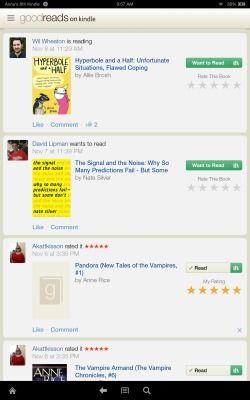
7. Tap the menu button, indicated by three horizontal lines. Then tap "Add your Amazon books."
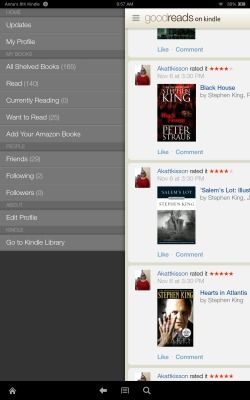
7. Add your previous Amazon e-book and physical book purchases to your Goodreads bookshelves. You're options are to rate a book as read, add it to the books you want to read, or currently reading.
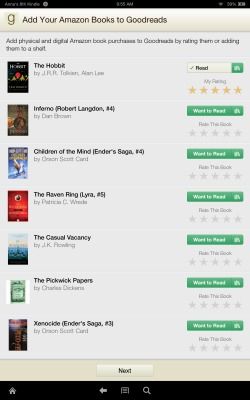
8. Tap OK on the pop-up that appears alerting you to the fact that you're making your books publicly visible on your Goodreads profile. Then tap Done at the bottom of the screen.
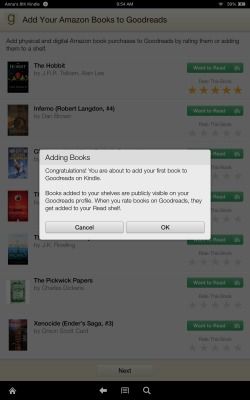
9. Share clips from what you're reading with your Goodreads buddies from within any e-book you're reading on the Kindle Fire HDX. Simply highlight the passage you wish to share and tap the three dotted triangle symbol for Share from the pop-up bar.
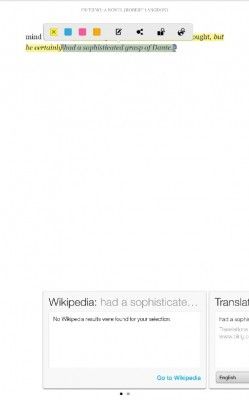
10. Write whatever pithy statement you want to share with your friends and check boxes for Facebook and Twitter if you want to send the same message simultaneously. Then tap Share.
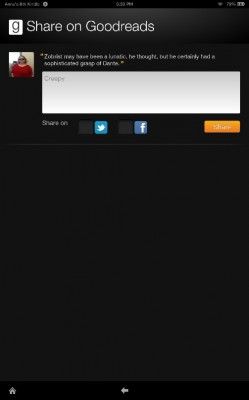
This should get you started with Goodreads. However, it's worth noting that you cannot download the full Goodreads app to the Kindle Fire HDX through the Amazon App Store. So, if you want to manually enter a book onto your "Want to Read" shelf you'll have to log in through the Web.
