How to Lock the Dock Icons in Mac OS X (to Make It Childproof)
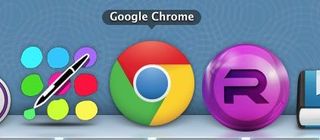
One of the best features of Macintosh OS is how easy it is to use. My son was able to navigate on a Mac at 18 months and would regularly add and remove items from the dock, but later get frustrated when he couldn't find them. In order to prevent problems, I decided to lock the dock so that no other applications could be added to it.
Unfortunately, Mac OS X doesn't provide a simple setting that will let you lock the dock, but it is possible to do by editing a file in the terminal. Here's how.
1. Open one of the applications you want to always be in the dock, and right click on its dock icon. You will do these steps for each app you want to keep in the dock.
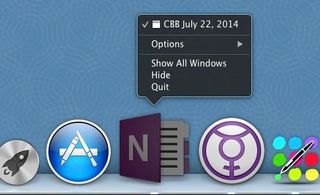
2. Toggle “Keep in Dock” to on in the Options menu.
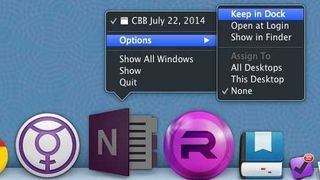
3. Open Terminal.
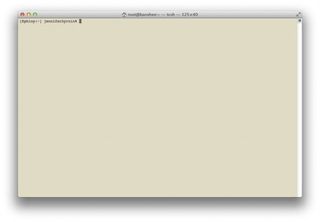
MORE: How to Install and Uninstall Software on a Mac
4. In the terminal window type: defaults write com.apple.dock contents-immutable -bool true
Stay in the know with Laptop Mag
Get our in-depth reviews, helpful tips, great deals, and the biggest news stories delivered to your inbox.

This locks the dock, if you wanted to unlock the dock, type: defaults write com.apple.dock contents-immutable -bool false
5. Then type: killall Dock

Your display may blink a couple of times and open your widgets screen, but then it will be done and your dock will be locked with the apps you want available only.
