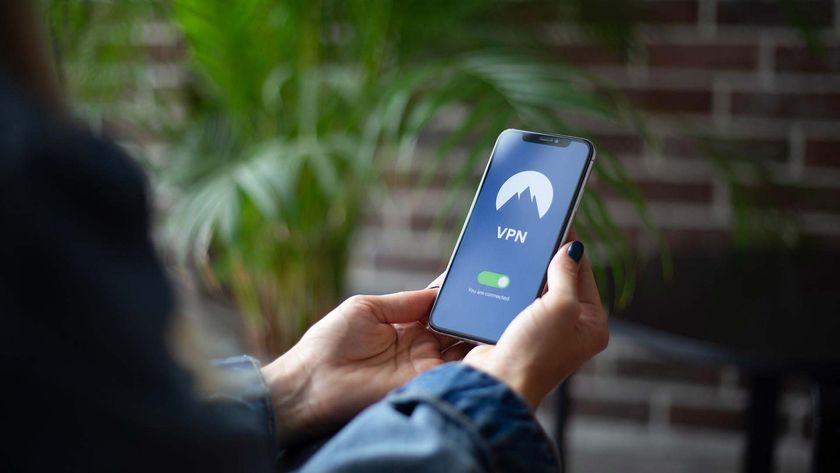How to Manage Your Passwords in Chrome

Password managers are convenient, easy-to-use tools that take a lot of the pain out of surfing the web. Google's Chrome features a built-in password manager that allows you to save credentials for all of your favorite websites. But what if you want to remove a password from Chrome's database?
[How to Enable Offline Gmail in Chrome]
1. Sign into your Chrome account and click the wrench icon in the top right corner of the screen.

2. Select Settings and click Show Advanced Settings at the bottom of the page.

3. Scroll down to Passwords and Forms and click Manage Saved Passwords.

4. Scroll to the password you want to remove from the manager and click the X button.

Alternatively, you can choose to show or change a password before you delete it by choosing one of the websites from the list and clicking Show.
Stay in the know with Laptop Mag
Get our in-depth reviews, helpful tips, great deals, and the biggest news stories delivered to your inbox.

Most Popular