5 Things to Look For in Your Next Notebook Keyboard
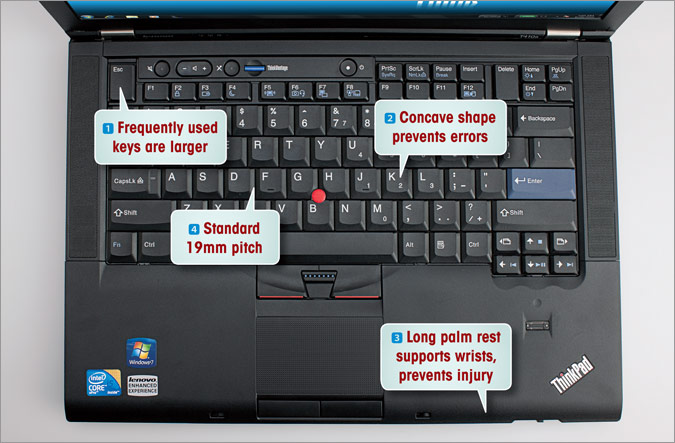
When choosing a laptop workhorse, you probably take a good hard look at the specs, the design, and even the battery life. But what about the keyboard? A good keyboard can help you complete your work that much faster, while an uncomfortable typing surface can slow you down and even cause injury.
Many manufacturers put a great deal of emphasis on how their keyboards look, but slick style won’t stop your shoulders from hurting or make you finish writing that proposal any faster. After talking to keyboard vendors and ergonomics experts, we’ve found five key things to look for in your next laptop.
1. Keep an eye on key size and placement
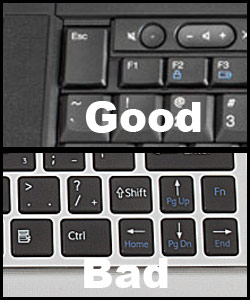
While every notebook has a standard QWERTY layout, some notebook makers put their symbol or system control keys in different locations, with more or less emphasis on the functions you use the most. Avoid awkward key placements, such as a Shift key that sits to the right of the up arrow. Also watch out for undersized keys, as many vendors shrink the right shift or backspace key to gain space at the expense of usability.
By contrast, if you can find a notebook with enlarged Delete, Enter, or Esc keys, such as those on the ThinkPad T Series, it may increase your efficiency by allowing you to easily target these functions.
“The keys that you use frequently, we make larger,” said David Hill, Lenovo’s vice president of corporate identity and design. “Why is the space bar so big on your keyboard? Because it’s the number one typed key and it’s done by either the right or left hand.”
2. Look carefully at key shape and surface material
Get The Snapshot, our free newsletter on the future of computing
Sign up to receive The Snapshot, a free special dispatch from Laptop Mag, in your inbox.
Make sure that the keys have a concave shape so your fingers can rest within them and you can easily find the edges between keys without looking. If keys are flat, chances are much greater that you will accidentally hit an adjacent letter when typing.
Also, consider the texture of the keys themselves. If they are too slippery, you may have a hard time feeling them. If they’re too rough, typing may get uncomfortable.
3. Pay attention to the palm rest
Though often overlooked, the area below the keyboard can make all the difference in your notebook typing experience. Make sure that both of your wrists fit comfortably on the palm rest. If your hands hang off the edge, your shoulder muscles have to lift the entire weight of your arms as you type, possibly resulting in shoulder pain and injury.
“You’re going to have this constant muscle exertion in the shoulder muscles just to hold up the arms, and you’re going to develop fatigue in those muscles,” said Marquette University professor of mechanical engineering Richard Marklin, a leading keyboard researcher who got his start at IBM. “It’s very important to have a place to rest the wrist and possibly the forearm.”
The texture of the palm rest matters a great deal. If you’re resting your wrist on a hard, rough surface for several hours, you may experience discomfort, so look for notebooks with decks made of soft material.
Also, pay close attention to heat. If the notebook has hot zones under either wrist, you may be miserable.
The worst kind of palm rest is not only too short to hold your entire wrist; it also has a harsh edge that scrapes your forearms while you work. A good notebook will have a soft edge along its front lip, advised Ohio State University associate professor Carolyn Sommerich, who has conducted several studies on keyboard use.

4. Mind the pitch
According to OSHA guidelines for safe computing, keyboards should have a pitch (or horizontal spacing) of 18 to 19mm between key centers. Spacing between key rows should be 18 to 21mm.
“If you’re at that 19mm key pitch, then effectively you have a sense of it being full-size keys and your hands aren’t cramped as you’re trying to type on the keyboard,” said Chris Casper, group manager of product marketing at Toshiba.
Whether you’re using a traditional keyboard or an island-style (or chiclet-style) layout, this 19mm pitch standard remains the same. Even though island-style keys have more empty space between them, this look is achieved by using smaller keys. According to Toshiba, the difference between keyboard styles has no effect on usability.
“It’s purely an aesthetic consideration. The key metrics—the key pitch, the travel—are all the same and meet the standard specifications that Toshiba uses,” Casper said.
Fortunately, in our experience, most notebook keyboards have the same standard pitch, no matter their style. A quick survey of laptops in our lab found only a few smaller systems, such as the tiny Sony VAIO P, with sub-18mm pitches. Still, if you’re buying a netbook or tiny ultraportable, you’ll want to keep an eye out.
5. Go for feedback, avoid flex
Keys that provide strong tactile feedback help users know that their key press has been registered. This allows you to type more quickly without using more force than necessary.
“Inside the key, you’ve got basically a spring that provides the resistance as it’s pushing down as well as coming back up again, and it’s really that resistance that’s giving you the feeling of comfort,” Casper said.
By the same token, if a key offers too little resistance, you’ll end up with a lot of accidental presses and you might be unable to rest your fingers on the keys when not typing.
“When keys are activated too easily,” Sommerich said, “people tend to avoid any resting on the keys, which can lead to static loading on the extensor muscles of the fingers and wrists.”
Avoid at all costs a notebook that exhibits significant keyboard flex. If you can feel the entire surface buckling underneath your fingers while you type, you won’t have enough support to get the feedback you need while typing.
“That’s very bad, because what it does is it changes the force feedback,” Marklin said. “You need a stable surface.”
To avoid flex, vendors need to do a good job of putting a strong keyboard on a strong surface.
“Keyboard flex is caused either by not having proper stiffening on the back of the keyboard itself or by the mounting structure that it mounts into not being rigid enough,” Hill said. “You can have the world’s most rigid keyboard assembly, but if it’s mounted to a trampoline, it isn’t going to matter.”
You can test a keyboard’s flex by pressing down hard on the G and H keys and looking at whether the layout bends. Even on the world’s thinnest ultraportable, you should not see any flex if the system is designed properly.
Laptop Guide
- Laptop Buying Guide: 8 Essential Tips
- The Best & Worst Laptop Brands
- Laptop Tech Support Showdown: Undercover Report
- Should I Buy a Chromebook? Buying Guide and Advice
- Laptops with the Longest Battery Life
- Chromebooks vs. Windows 10 Laptops: What Should You Buy?
- Why You Shouldn't Buy a Touch-Screen Laptop
- Out of the Box Tips: Set Up Your New Laptop Like a Pro
- The Best Time to Buy a Laptop
- Chromebook vs. Tablet: Which Should You Buy?
- Laptop Buying Tips for Students
- 10 Key Features to Look for in Your Laptop
- How to Buy a 2-in-1 Laptop Hybrid
- USB Type-C FAQ: Everything You Need to Know
- How to Get Rid of Your Old Laptop
- Laptop Warranties: What They Cover
- Which CPU is Right For You?
- Which Laptop Features Are Worth the Money?
- Gaming Laptop Buying Guide: Find the Right Rig
- 10 Reasons Why Consumers Should Buy Business Laptops
- Which MacBook is Right for You?
- How to Configure Your Laptop: Specs That Matter
- Which Graphics Card Do You Need?
- The Perfect Laptop? Here’s What It Should Have
- Why 78 Percent of Laptop Screens Suck
- A Guide to Computer Ports and Adapters
- 13 Ways to Make a Slow Laptop Faster
- How to Tell If You Can Upgrade Your Laptop
- Laptop Locks Guide: Do You Need One?
- 10 Features You Can Skip to Save Money

