How to Run Fortnite on Mac
So, you want to play Fortnite on Mac. Well, it's possible, but it might require a little tinkering.

We're here to outline what little tricks you'll likely need to implement to enjoy the optimal Fortnite experience on Mac.
Step 1: Make sure you have the right system specs.
If you want to play Fortnite, you're going to need to be packing the right kind of technological heat. If you just want to run it without frills, you'll need to meet the game's minimum specs. But for the best experience, you'll want to hit the recommended requirements, though you should note that MacOS is not listed in the recommended settings.
Here are both, via Epic:
Minimum
OS: Windows 7/8/10 (64-bit) or macOS Sierra (must support Metal API)
Stay in the know with Laptop Mag
Get our in-depth reviews, helpful tips, great deals, and the biggest news stories delivered to your inbox.
CPU: Intel Core i3 2.4-GHz
RAM: 4GB
GPU: Intel HD 4000
Recommended
OS: Windows 7/8/10 (64-bit)
CPU: Intel Core i5 2.8-GHz
RAM: 8GB
GPU: Nvidia GTX 660 or AMD Radeon HD 7870
Step 2: Be wary of Mac-specific Fortnite issues.
Gamers trying to play Fortnite on Mac have run into a few hiccups along the way, including, but not limited to, texture bugs, unreasonably bad frame rates and being trapped between the main menu and the pregame lobby. Some players have been unable to boot Fortnite at all.
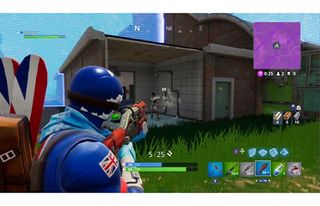
Not all of these issues, or even a majority of them, have been formally handled by Epic (yet), so if you want to play Fortnite on Mac, know that it's a bit of a gamble. Have forum threads at the ready in order to troubleshoot.
Step 3: Make sure you optimize Fortnite for Mac.
If you really want to up your Fortnite experience on Mac, make sure to follow some fundamental tips that help Mac games run better in general.
• Run Boot Camp. It'll let you use Windows on a Mac (remember, the recommended settings for Fortnite require a Windows OS).
• If you want to boost your game's frame rate, lower all graphics settings. This will ease the computational load on your Mac's hardware, allowing it to run the game more smoothly.
• Make sure no other programs are running on your Mac (and if there are programs running, close them) and play the game in full-screen mode. This means almost all of your computer's power will be allocated to the game.
Credit: Epic
