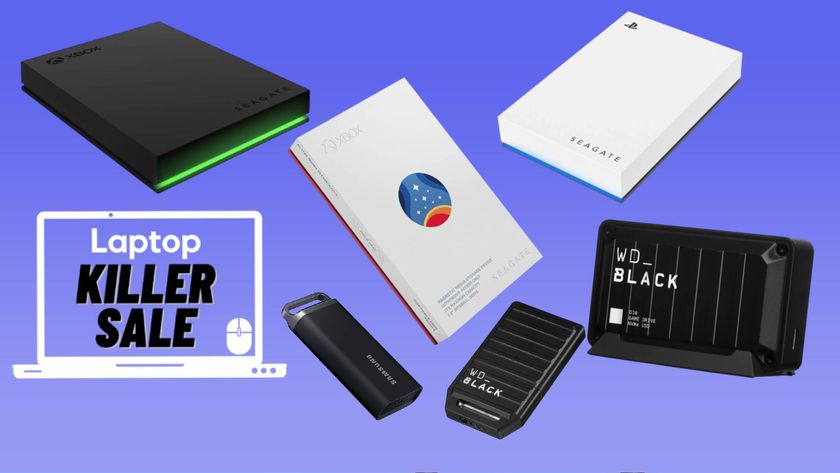How to Restore OneDrive Files
Keeping your data in Microsoft's OneDrive doesn't prevent it from accidentally being deleted. If you unintentionally sent some of your files to the Recycle Bin, you can still put them back in the Cloud in just a few clicks. Files can be restored either to OneDrive in your browser or from its dedicated folder in Windows.
Here's how to restore OneDrive files:
On the web:
1. Log in to your OneDrive account at https://onedrive.live.com.
2. Choose Recycle bin from the left rail.
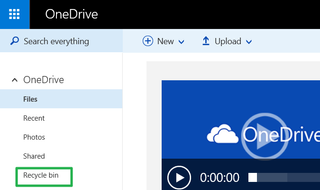
3. Choose your document and click Restore.
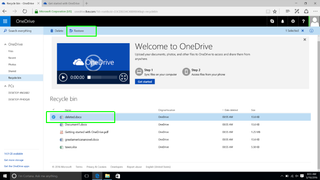
The file will return to its spot among your files.
Stay in the know with Laptop Mag
Get our in-depth reviews, helpful tips, great deals, and the biggest news stories delivered to your inbox.
On Windows:
1. Open the Recycle Bin
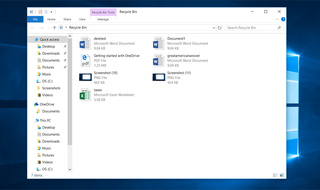
2 Right-click your file and click Restore.
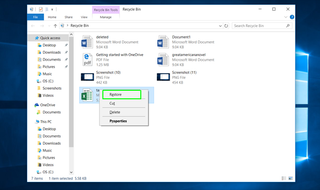
3. Go to your OneDrive folder to access restored files.
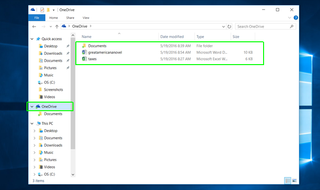
Data Recovery Tips
- Back Up Files with File History in Windows 10
- Restore Deleted Dropbox Files
- Restore Previous Versions of Dropbox Files
- How to Back Up Your Mac With Time Machine
- How to Restore Chrome OS
- How to Restore Microsoft Office Files
- Backup and Restore an iPad with iCloud and iTunes
- How to Enable Automatic Restore on Android (to Recover Deleted Data)
Most Popular