How to Save Your Bookmarks as Favicons In Chrome
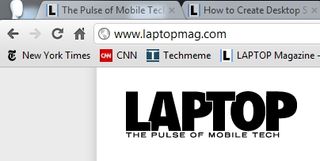
Chrome's bookmarks toolbar makes navigating to your favorite web sites quick and easy. But space is at a premium on your toolbar. As you fill it up, your other bookmarks are place under the expand icon in the right corner of the screen. Once a bookmark falls there, you're more likely to forget about it.
The goal is to get as many bookmarks situated prominently on the visual portion of the bookmarks toolbar as possible. The best way to do that is to delete your bookmarks' names and instead save them as favicons.
[Shrink Tabs in Chrome with the Pin Tab Feature]
1. To get started, sign into your Chrome account.
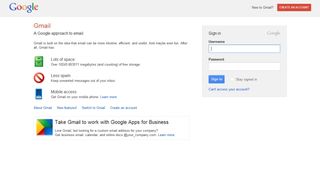
2. Right click each of your bookmarks and select Edit.
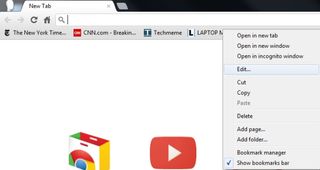
3. Delete the name of each bookmark in the Name section of the Edit Bookmark window and click Save.
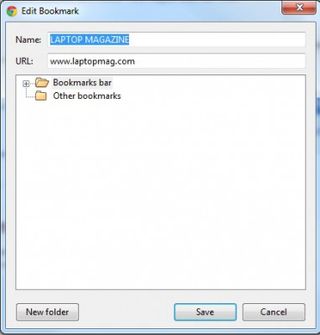
Each bookmark should now appear as a favicon the bookmarks toolbar. If you are adding a new bookmark the process is much quicker.
Stay in the know with Laptop Mag
Get our in-depth reviews, helpful tips, great deals, and the biggest news stories delivered to your inbox.

1. Click the star icon next to the URL of the page you want to bookmark.
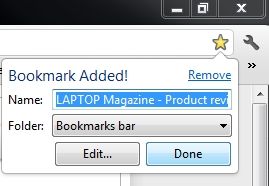
2. Delete the name of the web page you are bookmarking in the Name box and click Save.

Your bookmark will now be saved as a favicon.


Microsoft doesn't want to tell you how to uninstall Microsft Edge

There are now 3 great reasons to switch from Google Search to ChatGPT Search
