How to Automatically Lock Your Windows 10 PC with Dynamic Lock
One of the new features in April’s release of the Windows 10 Creators Update was Dynamic Lock. For those that work in a public space, or perhaps those with roommates, Dynamic Lock pairs with your phone and locks down your computer when you leave it unattended.
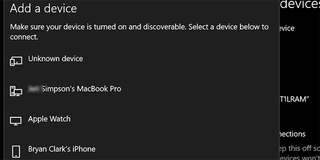
1. On your PC, click the gear icon in the Start Menu and select settings.
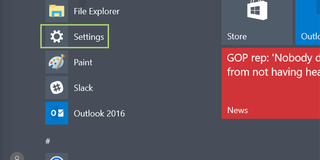
2. Click Devices.
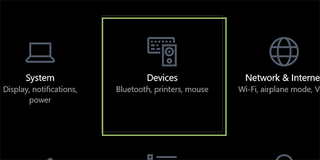
3. After ensuring Bluetooth is first toggled on, click the + button for Add Bluetooth or other device.
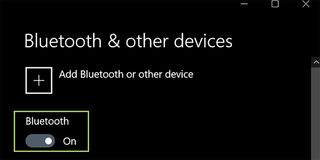
4. Click the Bluetooth icon.
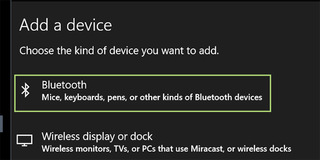
5. Click the appropriate device, and then wait for the PC and mobile phone to pair. You may have to accept a prompt or two to complete the pairing process, depending your phone.
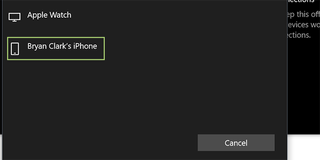
6. Click the back button in the Settings menu and select Accounts.
Stay in the know with Laptop Mag
Get our in-depth reviews, helpful tips, great deals, and the biggest news stories delivered to your inbox.
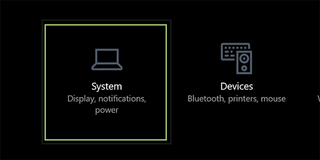
7. Select Sign-in options from the left panel.
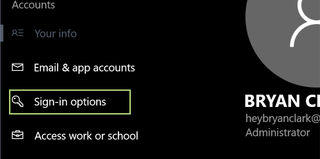
8. Scroll down to Dynamic Lock, and check the box for Allow Windows to detect when you’re away and automatically lock the device.
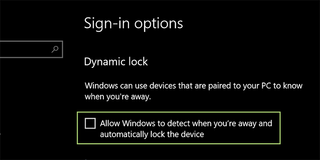
With that knowledge under your belt, you're probably ready for more! Check out our walkthrough for how to password protect a folder in Windows 10 to hide files, our guide on how to delete old emails in Gmail to save space and our instructions for how to create a shortcut to a website in Chrome.
Windows 10 Security and Networking
- Use the Windows 10 Parental Controls
- Find Your MAC Address
- Turn Your Windows PC into a Wi-Fi Hotspot
- Password Protect a Folder
- Create a Guest Account in Windows 10
- Enable Windows Hello Fingerprint Login
- Set Up Windows Hello Facial Recognition
- How to Restrict Cortana's Ever-Present Listening in Windows 10
- Blacklist Non-Windows Store Apps
- Find Saved Wi-Fi Passwords
- Set Up a Metered Internet Connection
- Use Find My Device
- Stream XBox One Games
- All Windows 10 Tips
- Map a Network Drive
- Create Limited User Accounts
- Set Time Limits for Kids
- Pin People to Your Taskbar
