How To Shred Files Properly

For most people, deleted files are like zombies: they’re not really dead. A simple Internet search will direct you to programs (mostly Windows-based) that can retrieve them. That’s bad news if you have sensitive files you never want coming back from the grave. And that goes double for the majority of consumers who don’t have encryption on their hard drives. For added peace of mind, these programs—one Mac- and the other PC-based—will tear your tax returns and other private information apart like a paper shredder, making sure no one ever lays eyes on them again.
PCs
File Shredder
Free; www.fileshredder.org

For a piece of freeware that does something so irreversible, File Shredder has a surprisingly friendly interface. Most of the main screen is blank until you add files and folders. Best of all, the program makes it easy to review files before you shred them, and even remove them from the list if you have a sudden change of heart.
- Click on Add Files(s) or Add Folder(s) to select the content you’d like to shred.
- Once you’ve added them, you can expand folders to review the files within them (there’s a Remove Selected link in the right-hand pane in the event of any second thoughts).
- Click Shred Files Now. Remember that this process is irreversible.
- To cover all your bases, click Shred Free Disk Space to rid your hard drive of any other files you thought you deleted, but that could still use a proper shredding.
Macs
ShredIt
Stay in the know with Laptop Mag
Get our in-depth reviews, helpful tips, great deals, and the biggest news stories delivered to your inbox.
Free (Trial), $24.95 (Full);
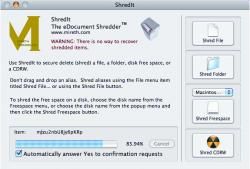
ShredIt, a cross-platform shredder and hard drive cleaner, is such a trustworthy choice that Apple endorses it on its downloads page. The software is free as a trial, but this will only let you poke around the interface, deleting—but not shredding—files. Upgrading costs a one-time fee of $24.95. ShredIt presents a dialog box asking you to confirm whether you want to shred files. However, unlike File Shredder, the program doesn’t give you a chance to review the files in list form.
- Click Shred File or Shred Folder to select the file or folder you want to shred.
- Similar to File Shredder for PCs, you can also click Shred Freespace to take care of improperly deleted files on your hard drive.
