How to Sideload Apps On The Kindle Fire
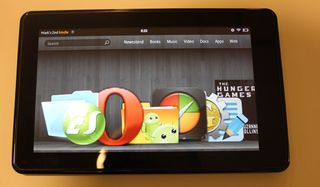
The built-in App store on the Kindle Fire offers a decent selection, but it doesn't have everything. For example, you can't download Tweetdeck or TripIt, or alternate browsers like Opera Mini or Firefox. While Google's Android Market is off limits to Kindle Fire owners, you can install apps that aren't available on Amazon's store by transferring them via USB (also known as sideloading).
Here's how to sideload apps on the Kindle Fire.
- Download and install ES File Explorer
- Navigate to Settings > Device
- Turn On the "Allow Installation of Applications From Unknown Sources" option.
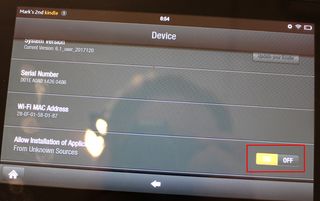
- Connect the Kindle Fire to your PC via USB. An AutoPlay alert will appear on your PC.
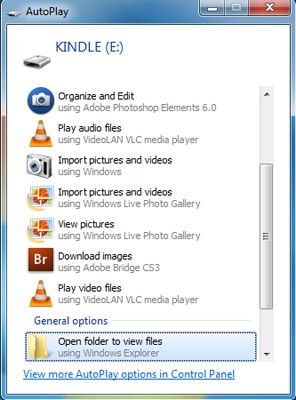
- Select Open folder to view files. A directory listing of the Kindle Fire's memory will appear.
- Copy the APK files for the apps you wish to install onto the Fire's internal memory.
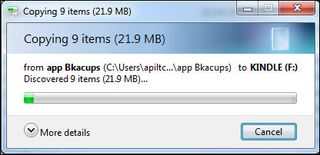
- Launch ES File Explorer on the Fire. A list of files and folders will appear.
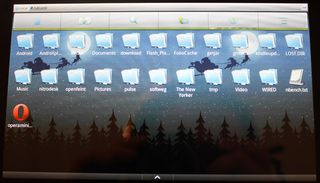
- Tap icons for the files you wish to install.
- Tap the Install button to confirm your choice.
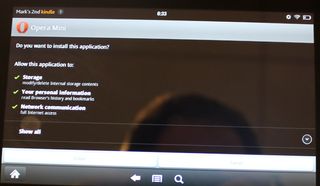
Any apps you sideload will now appear as part of the menu on the home screen. You can remove sideloaded apps the same way you remove any third-party app, through the settings->applications menu.
Finding APK Files to Install
In order to sideload any app, you'll need to get a copy of its APK file and save it to your PC for transfer to the Kindle Fire. You can download APKs directly from handango.com, a store that has a really strong selection and makes its wares available via any web browser.
If you have another Android device that has access to the Android market, you can use Astro File Manager, another free app, to create APK backups of any app you have installed. Then you can copy them from your device to your PC for transfer to the Fire.
Stay in the know with Laptop Mag
Get our in-depth reviews, helpful tips, great deals, and the biggest news stories delivered to your inbox.
