How to Add a Signature to PDFs with Mac Preview
If you've ever been asked to sign a PDF file, you know how tedious that can be. You have to print the PDF, sign it, then scan the PDF back into your computer so you can mail it back to the recipient. But with Preview, Mac users can easily capture their signature with their Mac camera and then use that to sign documents. Here's how to sign a PDF with the macOS Preview app.
1. Double click the PDF you need to sign to open the Preview application.

2. Navigate to Tools > Annotate > Signature > Manage Signatures
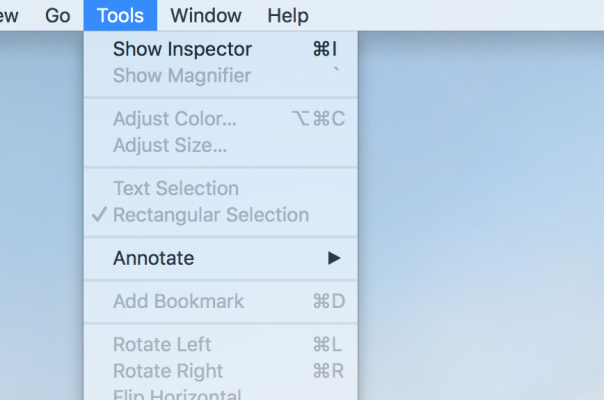
3. Sign your name on a white sheet of paper and hold it up to the camera, or sign your name on the trackpad to save and add the signature.
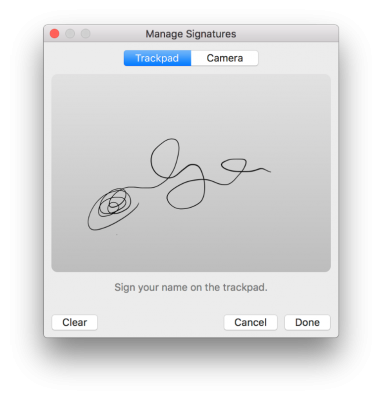
4. Go to Tools > Annotate > Signature and choose your signature to insert it in the PDF.
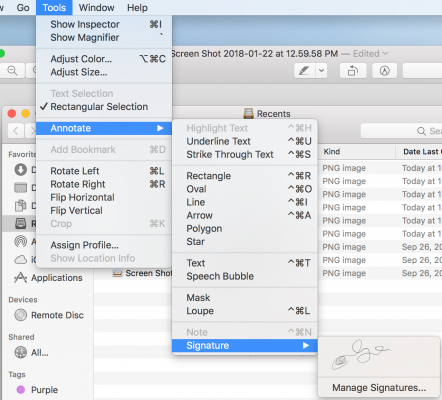
Apple Laptop Guide
- Essential Apps for Your New MacBook
- Which MacBook Should You Buy?
- Best MacBook Decals and Skins
- The Best Apple Laptops
- See How Apple Compares to Other Laptop Brands
- Apple Tech Support Rating and Report Card
- What's in Apple's Warranty
Stay in the know with Laptop Mag
Get our in-depth reviews, helpful tips, great deals, and the biggest news stories delivered to your inbox.

