Help Me, Laptop: How Do I Switch GPUs on my AMD Gaming Laptop?
As a PC gamer who uses a laptop, there's nothing more frustrating than when I'm playing a game and not getting the proper frame rates. Sometimes, the fix can be as simple as updating a driver somewhere, but in other instances, you might have to do a little more digging to discover the cause. Forum member syxik has had the misfortune of low gaming frame rates because syxik's laptop uses the AMD APU's integrated graphics instead of its discrete GPU. Syxik wants to know how to prevent this from happening again, and we're going to try to lend a hand.

Syxik has an Acer Aspire E15 (E5-551G-T0Q9), which has a 1.9-GHz quad-core AMD A-Series A10-7300 CPU with 16GB of RAM; a 1TB, 5,400-rpm hard drive; and an AMD Radeon R7 M265 discrete GPU with 2GB of VRAM. When playing Counter-Strike: Global Offensive, syxik noticed lower-than-average frame rates (20 to 40 fps).
Syxik is looking for a way to check whether the game is running off of the integrated graphics or the discrete GPU. It's an easy enough task, if you know where to look. In this case, syxik needs to launch the AMD Vision Engine Control Center app, which is found on systems with both an AMD CPU and GPU. If the laptop has an Intel processor with AMD graphics, the system would have AMD Catalyst Control Center.
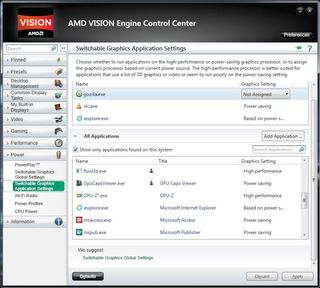
Typically, you'll find the Vision Engine represented by an AMD logo hiding out with the other background apps in the system icon tray in the bottom-right corner. Once it is launched, you can tweak CPU and GPU clock speed as well as fan speed. Here,you can set up power profiles.
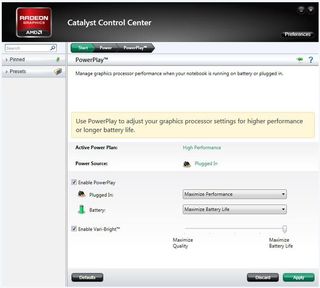
But before syxik goes messing around in the Vision Engine, they should first check the Device Manager and ensure all the drivers are up-to-date. If the correct drivers are installed, it's time to launch Vision Engine and go to Power Settings. Once there, syxik will want to make sure that the Global Application Settings are set to Maximize Performance, no matter what power plan is active.
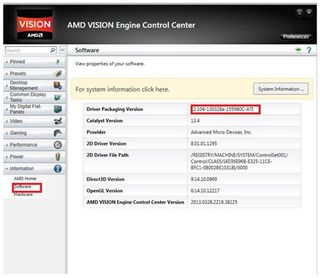
From there, they should click on the Switchable Graphics Global settings and make sure that CS:GO is set to High Performance, so they can access the power of the GPU.
MORE: Which GPU is Right For You?
Stay in the know with Laptop Mag
Get our in-depth reviews, helpful tips, great deals, and the biggest news stories delivered to your inbox.
If CS:GO isn't under the Recent Applications list, it will have to be added manually, which means they'll have to go fishing for the game's .exe file. After the file has been added and set to High Performance, syxik should start getting better frame rates when they launch Counter-Strike.
Credit: Laptop Mag

Sherri L. Smith has been cranking out product reviews for Laptopmag.com since 2011. In that time, she's reviewed more than her share of laptops, tablets, smartphones and everything in between. The resident gamer and audio junkie, Sherri was previously a managing editor for Black Web 2.0 and contributed to BET.Com and Popgadget.