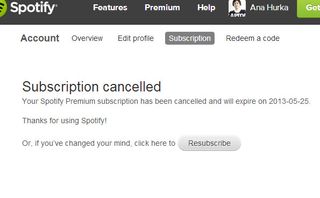How To Try Spotify Premium (and Avoid Getting Charged)
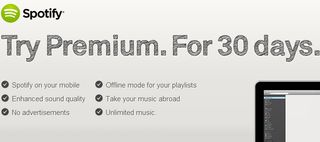
Sick of Spotify ads? Dying to take your carefully curated playlists with you on your commute home? If you want to try out the Spotify Premium experience but aren't quite ready to cough up $9.99 a month for the privilege, Spotify offers a 30 day free trial. However, that free trial can turn you into a paying customer against your will unless you can navigate Spotify's roundabout cancellation process. Here's everything you need to know in order to get a truly free trial.
How to Sign Up For Spotify Premium
1. Head to Spotify.com in your web browser.
2. Click the word "Premium" on the upper right side of the webpage.
3. Click "Try Premium." You'll notice the 30 Day Free Trial is advertised on this option.

4. Log in with your existing Spotify Account. If you don't have a Spotify account, click "Sign Up Here" at the bottom of the sign in window, and come back after you've created an account.
5. Click "Try Spotify Premium".
Stay in the know with Laptop Mag
Get our in-depth reviews, helpful tips, great deals, and the biggest news stories delivered to your inbox.
6. Select your payment method and enter your zip code. You'll be taken to a screen to fill in your Credit Card or PayPal information.
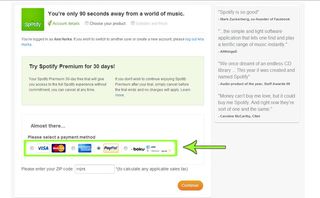
Once you make your payment of zero dollars, you'll be taken to your receipt, and you're ready to start checking out Spotify Premium.
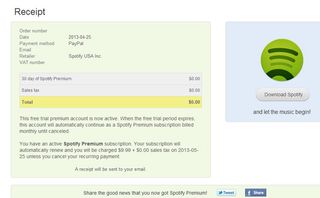
At this point you haven't been charged for anything, but you are technically subscribed to Spotify Premium. Now that Spotify has your payment information, your subscription will automatically renew in a month at which point you'll be charged $9.99. If you don't want to deal with the specter of auto-renewal, you can cancel your subscription immediately after subscribing and still get your 30 days of free Premium. If you decide you do want to pay for Premium, you can just subscribe again once your trial runs out.
Cancelling Your Spotify Premium Subscription
1. Log in to the Spotify website by clicking the "Log In" button at the upper right of the page and entering your log in information.
2. Click your name at the upper right page of the screen. Select "Account" from the drop-down menu.

3. Click "Subscription" from the options above your account information.
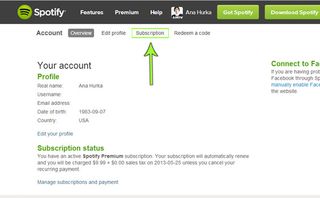
4. Click "View Your Options" under the Cancel Your Subscription header at the bottom of the list.
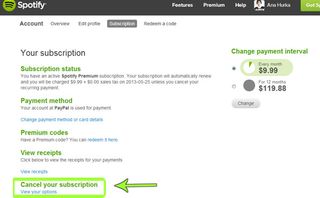
5. Click "Click here to continue to the cancellation page". You'll have to scroll down to the bottom of the page to find this link.
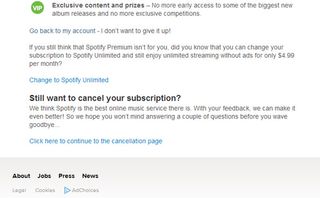
6. Select a reason you're unsubscribing (you can't continue without checking a reason) and click the "Cancel Subscription" button at the bottom of the page.
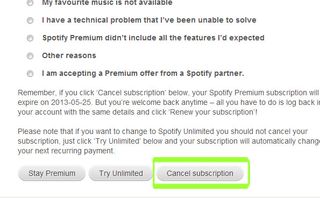
7. Click "Cancel Spotify Premium subscription". This will bring you a page that prompts you to re-enter your account password. Yes, they really do make you go through this many "cancel subscription" screens.
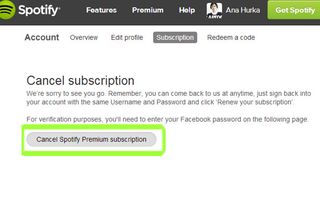
8. Enter your account password and click "continue" or "Cancel Spotify Premium subscription" (the interface will vary whether your account is linked to your email or Facebook account).
You'll get a confirmation note to tell you the date your subscription will expire. You get to keep Premium for the remainder of your 30 day trial, and you don't have to worry about getting charged. Not bad!