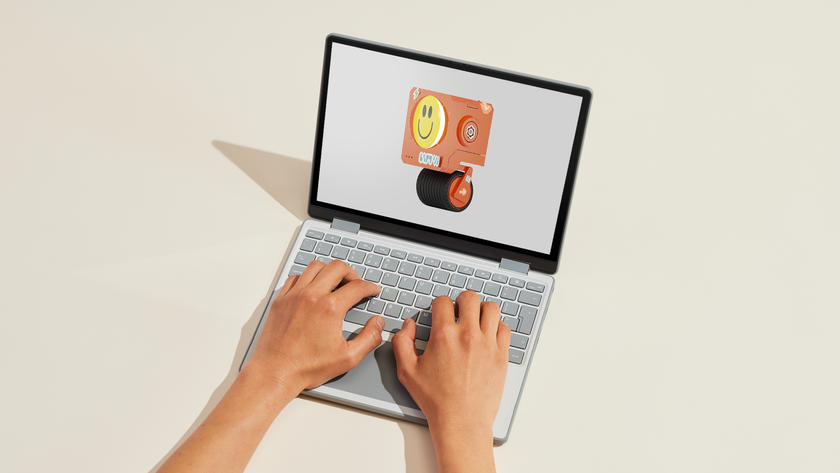How to Enable Conversation View in Outlook 2013
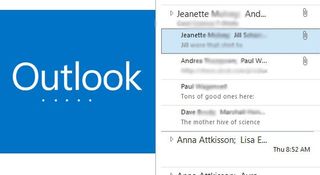
New to Outlook 2013 is a feature that has already been around in other mail service providers like Gmail. Conversations allow you to reduce clutter in your inbox and follow email chains by grouping similarly-titled emails together. Unfortunately it isn't immediately clear to first-time users how to turn this feature on, while those who have the feature inexplicably turned on sometimes can't find how to turn it off.
Here's how you can enable Conversation View in three really quick steps.
1. Click the View tab at the top of your Outlook home screen.
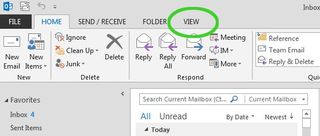
2. Check the box that says Conversations. To turn it off instead, uncheck the box.
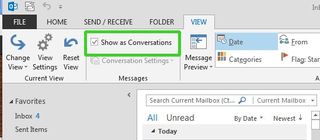
3. Select the folder you want to apply Conversations view to.
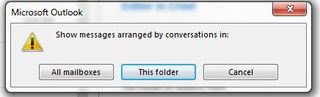
And you're done! If you've just turned the feature on, you'll notice little arrows next to emails that have been threaded. Clicking on the arrow reveals all the messages that have been grouped together under that thread.
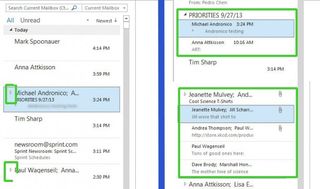
Outlook 2013 Tips
- Create an Email Signature
- Recall a Message
- Enable Conversation View
- Set Up Auto Forwarding
- Change the Color Scheme in Outlook
- Filter Email into Search Folders
- Turn Off Message Preview
- Configure Gmail in Outlook 2013
- All Outlook 2013 Tips
Stay in the know with Laptop Mag
Get our in-depth reviews, helpful tips, great deals, and the biggest news stories delivered to your inbox.