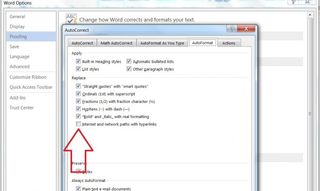How to Turn Off Automatic Hyperlinking in Word 2013
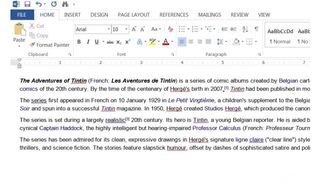
Nothing destroys the beautiful aesthetic of a clean document like a plethora of bright blue hyperlinks peppered throughout the text. Worse still, removing dozens of hyperlinks from a Word document one at a time can quickly become a monotonous chore. If you'd rather not have Word create a hyperlink every time you type a URL, you're in luck -- just follow these steps to disable automatic hyperlinking in Microsoft Word 2013.
1. Click "File" at the top left of the screen.
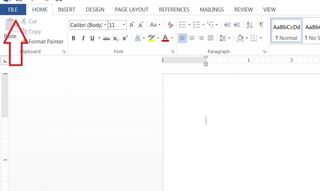
2. Click "Options" at the bottom of the left-hand menu.
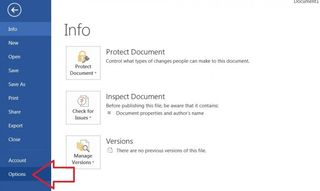
3. Click "Proofing" on the left side of the popup window.
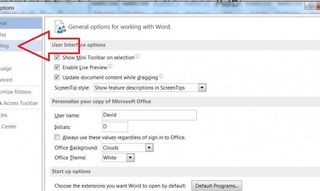
4. Click the "AutoCorrect Options" button.
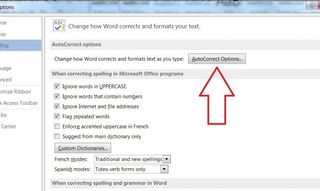
5. Select the "AutoFormat as You Type" tab.
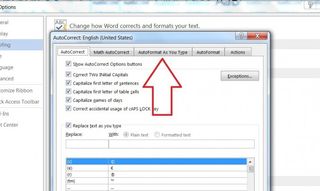
6. Uncheck the Box "Internet and Network Paths With Hyperlinks."
Stay in the know with Laptop Mag
Get our in-depth reviews, helpful tips, great deals, and the biggest news stories delivered to your inbox.
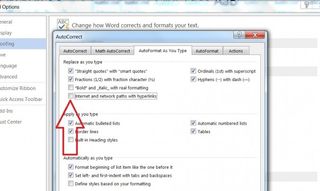
7. Click the "AutoFormat" tab.
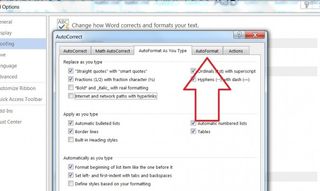
8. Uncheck the Box "Internet and Network Paths With Hyperlinks."