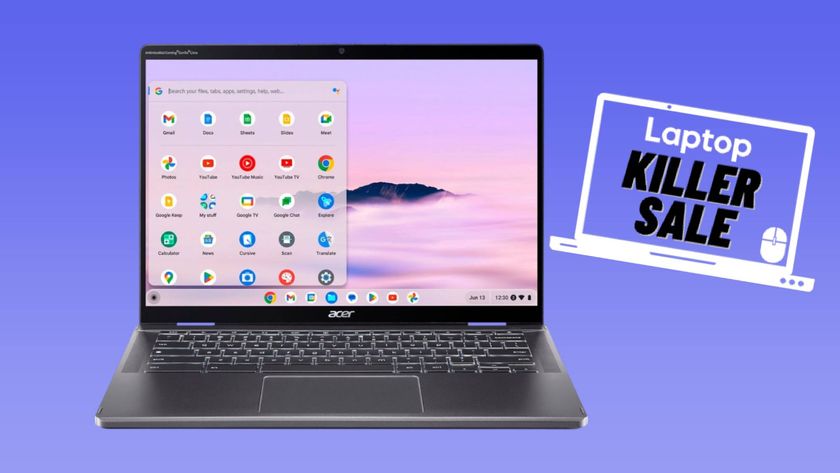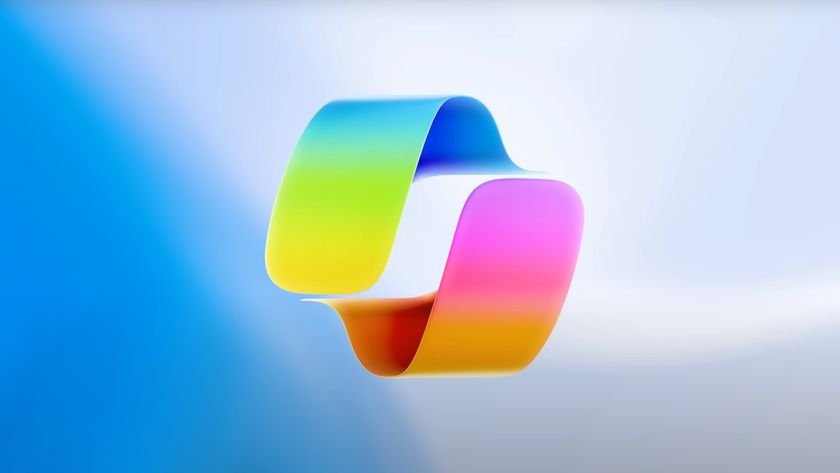How to Update Chromebooks and Chrome OS: Protect Yourself from ZombieLoad
ZombieLoad, a bug in every Intel CPU since 2011, opens many PCs, Macs and Chromebooks to attack from spyware. Fortunately, all you need to do to protect yourself is to update your Chromebook, or at least make sure the latest available updates are installed.

Because Chromebooks often update themselves in the background, without you knowing, your system may already be prepared for the creepily-named flaw. But if, for some reason it isn't, the good news it that it only takes 10 steps to update Chrome OS machines.
How to update Chromebooks
1. Click the bottom right corner of the Chrome OS desktop.

2. Select the Settings icon.
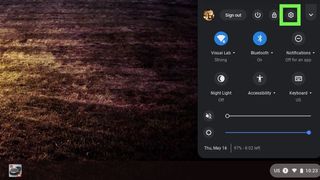
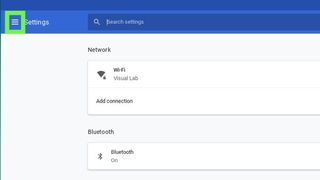
4. Click About Chrome.
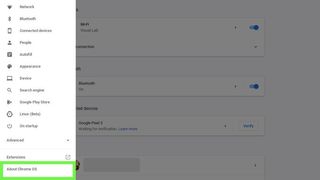
5. Click Check for updates.
Stay in the know with Laptop Mag
Get our in-depth reviews, helpful tips, great deals, and the biggest news stories delivered to your inbox.
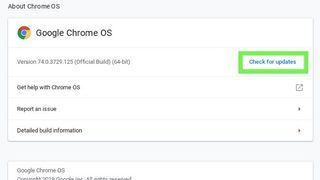
6. Now you'll see if your Chromebook is up to date or not!
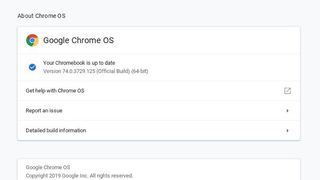
7. If your Chromebook isn't up to date, it will download the available update.
8. Once it finishes, you'll see an arrow icon in the bottom right corner of the desktop:

9. To apply the update, click the arrow icon and select Restart to Update.
10. Your Chromebook will update itself as it restarts.