Why Windows 7, 8 Users Must Upgrade to Internet Explorer 11
On Tuesday (Jan. 12), Microsoft officially phased out support for Internet Explorer versions 7 through 10, which means the company will no longer release security update patches for the browser. People who do not use the Microsoft Web browser may have ignored this news, but a warning from a Microsoft employee revealed that PC owners should be paying attention to what IE version they have installed.
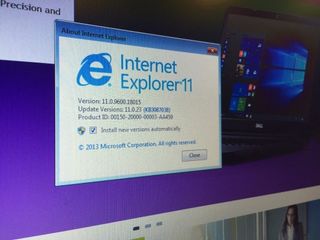
Pat Altimore, a developer consultant in the Microsoft Services Premier Developer group, posted an update to his blog last Friday (Jan. 8) which explained that users running older operating systems including Windows 7 and Windows Server 2008 R2 — even if they don't use Internet Explorer, but have it on their computers — need to update to version 11, because without IE 11 installed, some security-based Windows components will not be serviced. Those parts include the rendering engine for JavaScript / HTML, the Web Browser control and Windows' Internet Protocol Handler, and those features aren't included in any system updates that operating systems receive.
MORE: 12 Computer Security Mistakes You’re Probably Making
In his blog post, Altimore explained how other programs on your computer that access the internet rely on these controllers, handlers and rendering engines to access the internet, so if your PC isn't running Windows 10 and cannot use Edge, it is relying on the technologies included in Internet Explorer. Fortunately, Microsoft makes it easy to get the latest and most secure version of the Web browser, and we've got step-by-step instructions to keep you up to date:
How To Update Internet Explorer
You can download Internet Explorer directly from Microsoft, but if you set IE to automatically update, you won't need to worry about this again:
1. Click on the Start icon.
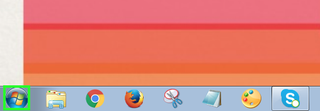
2. Type in "Internet Explorer."
Stay in the know with Laptop Mag
Get our in-depth reviews, helpful tips, great deals, and the biggest news stories delivered to your inbox.
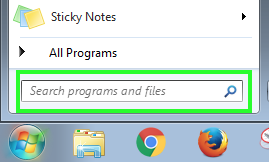
3. Select Internet Explorer.
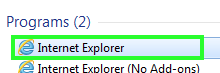
4. Click on the gear icon in the upper right corner.
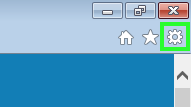
5. Select About Internet Explorer.
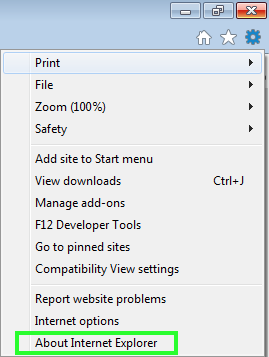
6. Check the box next to Install new versions automatically.
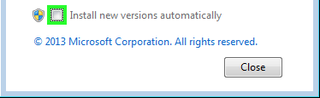
7. Click Close.
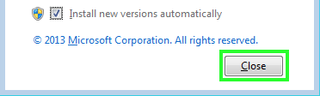
Now Internet Explorer will automatically stay up to date, keeping Windows' internet services patched.
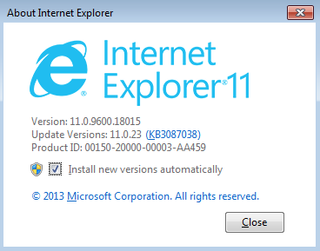
Edge Browser Tips
- Share a Web Page
- Disable Flash
- Change Download Folder
- Send a Web Note
- Disable or Enable Cookies
- Stop Restoring Tabs After a Crash
- Change Search Engine to Google
- Pin a Website to Windows 10’s Start Menu
- Enable Do Not Track
- Set Homepage (or Homepages)
- Enable Dark Theme
- How to Enable Do Not Track in Microsoft Edge Browser
- How to Import Favorites into Edge From Another Browser
- Clear Your History and Cookies in Microsoft Edge
- Print in Microsoft Edge
- Add a Page to the Reading List in Microsoft Edge Browser
- Rename a Favorite in Microsoft Edge Browser
- How to Add a Favorite Site/Bookmark in Microsoft Edge
- How to Open an InPrivate Window in Microsoft Edge
- Turn On Reading Mode in Microsoft Edge
- Enable and Use Cortana in Microsoft Edge
- Block Pop-ups in Microsoft Edge Browser
- Manage or View Saved Passwords
- Set Aside Tabs
- Increase Your Privacy
- All Windows 10 Tips



