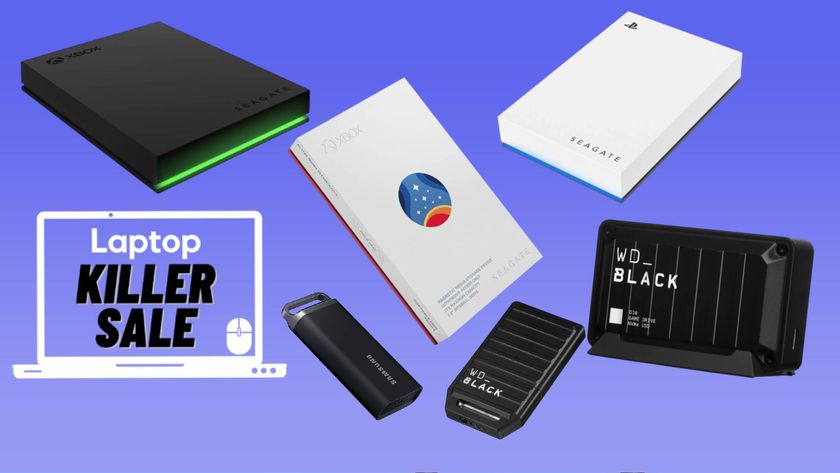How To Use Blackberry Playbook's Wi-Fi Sharing Feature to Transfer Files

Have a shiny new Blackberry Playbook tablet? Would you just love to get some music, pictures, and other goodies on it, but really hate using cords to do so? No problem. RIM created a feature in the Blackberry Playbook called Playbook Wi-Fi Sharing that let's you do just that.
Once you turn on the Wi-Fi sharing feature on the device and connect it to your computer, you can then drag and drop files between your PC and Playbook easily from then on. Let's show you how to get that all working.
1. Open the settings menu by swiping down from the top bezel when the PlayBook is showing its homescreen.
2. Select Wi-Fi from the settings menu.
3. Connect to a Wi-Fi network (this MUST be the same network that the computer you want to share with is connected to).
4. Select Storage and Sharing from the settings menu after you've connected to a Wi-Fi network.
5. Select File Sharing and Wifi Sharing and turn them both ON.
Stay in the know with Laptop Mag
Get our in-depth reviews, helpful tips, great deals, and the biggest news stories delivered to your inbox.
6. Select the Properties button beneath that and enter a device name, the name of your computer's workgroup, and then you can optionally set a username and password to protect access to the device.
7. Select My Computer from the Start Menu on your PC.
8. Locate the Network icon on the left side and select that. You should then see the name of the Playbook that you selected in the Wi-Fi Sharing properties earlier
9. Select the PlayBook device by double clicking it.
10. Enter the username and password for the Playbook if necessary.
Once confirmed, you should be looking at the Playbook's files. You can now drag and drop between the two devices.
David Cogen is a Founder/CEO of TheUnlockr.com, the popular site for wireless how tos, reviews, and news. David loves technology and the only thing he loves more than technology is teaching it to others. Check out TheUnlockr.com for all your Android, iPhone, MeeGo, and Windows Phone how tos.
Most Popular