How to Use Cortana in Windows 10
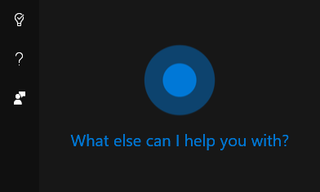
Windows 10 is mostly intuitive, especially if you're upgrading from Windows 7 or 8.1, but everyone will probably need some help understanding one of the operating system's flagship features: the Cortana voice assistant. The digital helper is turned on by default, but you'll still need to sign in before it responds to your beck and call.
Once you've got Cortana up and working to improve your day, there's plenty of things you can ask its help for. Here at Laptop Mag, we put together a list of how-to's to help you learn how to make the most of your new assistant. You'll learn the basics, like how to turn Cortana on and change the name it calls you, as well as expert-level tips like how to change Cortana's voice and how to have it send emails for you.
Check out the table of contents below to better get to know Cortana, and be sure to also check out our list of Windows 10 settings to change.
Cortana Tips and How-Tos
- Turn On 'Hey Cortana'
- Send an Email With Cortana
- Set a Reminder with Cortana
- Search for Files With Cortana
- Turn On and Use Cortana in Microsoft Edge
- Change Cortana's Voice and Language
- Turn Cortana Off in Windows 10
- Change the Name Cortana Calls You
- Shut Down Windows With a Voice Command
- Find Your Phone with Cortana
- List Apps That Work With Cortana
- Show Weather for Multiple Cities
- Clear Personal Info From Cortana
- Add Remove Cortana from Your Lock Screen
- Send SMS Messages with Cortana
- Tweak Cortana Privacy Settings
- Create Reminders with Sticky Notes
- Get News Notifications
- Set Cortana to Use Google for Search
- Create Reading Lists
- All Windows 10 Tips
Stay in the know with Laptop Mag
Get our in-depth reviews, helpful tips, great deals, and the biggest news stories delivered to your inbox.
