How To Use Facebook Shared Albums
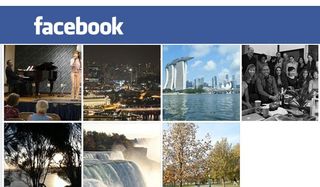
You just got home from a trip to Krakow with your friends, and you all eagerly start uploading your holiday photos to Facebook. The problem is that there are now five albums on Facebook each named "Krakow 2013 pictures". If you want to find that one picture of you making googly eyes at the camera and don't remember which of your friends took it, you'll have to scour through five different albums of 100 photos each.
Facebook's newly-released shared albums feature makes it easy to share pictures with your friends in one album so you all have one common set of pictures. Here's how to start uploading memories with your friends in one big Facebook shared album.
1. Turn on sharing. If you want to share an existing album, click the "Make Shared Album" button in the upper left corner of the album editing screen. When you are creating a new album, the button will appear once your pictures have been uploaded.
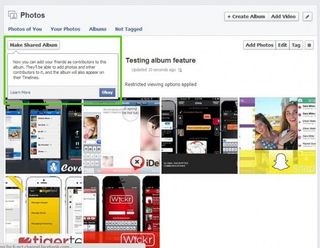
2. Add contributors. Type your friends' names into the field. If you want more control over who gets to upload pictures to your album, uncheck the box that says "Contributors can add their friends as contributors".
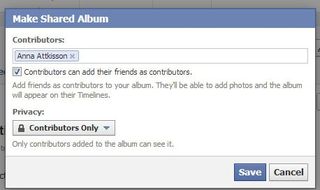
3. Adjust privacy settings. Unfortunately you can't be as selective with shared albums as you can with normal albums, with the most restrictive setting being Contributors Only. Click Save to invite your friends as contributors.
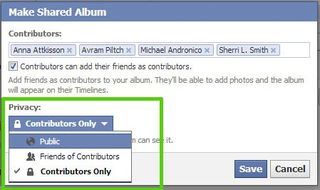
4. Click Save and your friends will receive a notification alerting them that they have been added to your album. They can then start uploading pictures to the shared album.
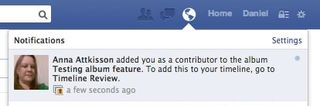
How Your Friends Can Share
Contributors can view the album, see who's contributing and add their pictures by clicking Add Photos. And if you've allowed it, they can add contributors as well.
Stay in the know with Laptop Mag
Get our in-depth reviews, helpful tips, great deals, and the biggest news stories delivered to your inbox.
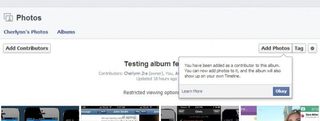
Changing Settings
Any time you feel sharer's regret and want to take back contributor privileges, simply go to the album and click Edit.
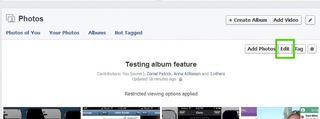
You can then change who has rights, whether your friends can add contributors and set the privacy level of the album.
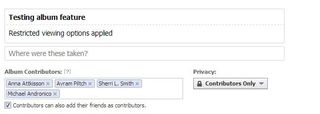
This feature is great for sharing photos from huge events like a school prom or a New Years' house party. But you can't share albums for Profile Pictures, Mobile Uploads, Timeline Photos and Cover Photos since they're special albums with per-photo privacy settings on Facebook .
