How to Use PowerPoint 2013's Eyedropper Tool
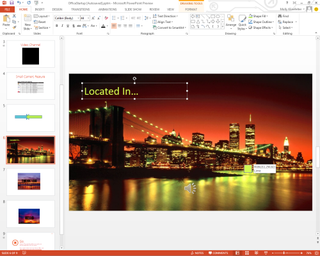
You've got a picture of a killer sunset in your Microsoft PowerPoint 2013 presentation and you want the text on the slide to match. No problem. PowerPoint’s Eyedropper feature allows you to coordinate colors so your slide looks and feels cohesive. To customize your slides with this feature, follow these steps.
Note: Eyedropper only works using your mouse; it will not work with touch-enabled devices.
1. Click inside an already created text box. From within the Home tab, select the font color icon in the nav bar. In the drop-down menu, click the Eyedropper at the bottom.

2. Drag the Eyedropper over the part of the image with the color you’d like to replicate, and click. Your font color should change to match.

More PowerPoint 2013 Tips:
- How to Customize Your PowerPoint Presentation
- How to Use PowerPoint's Presenter View
- How to Use PowerPoint's Slide Zoom
- How to Collaborate Using PowerPoint
- How to Integrate Multimedia Into PowerPoint
- How to Merge Shapes in PowerPoint
- How to Add Audio to PowerPoint
- How to Use PowerPoint's Smart Guides
- How to Present a PowerPoint Presentation Online
Stay in the know with Laptop Mag
Get our in-depth reviews, helpful tips, great deals, and the biggest news stories delivered to your inbox.



