How to Use PowerPoint 2013's Slide Zoom Feature
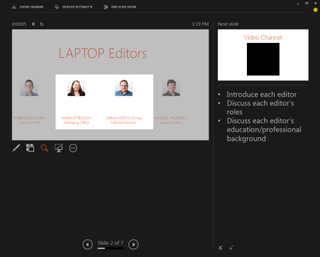
Slide Zoom is one of the most useful aspects of Presenter View in Microsoft's PowerPoint 2013. If you have a particularly detailed chart or want to direct your audience’s focus to one particular element of a slide, Slide Zoom eliminates the noise and takes you directly to that element. This saves you making a secondary slide just to highlight one element, and can be more graphically appealing that highlighting text on a slide. Here's how to make the most of this feature.
1. Click the magnifying glass icon in Presenter View, located beneath the main slide.
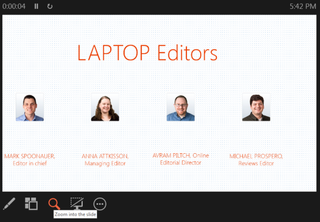
2. Hover over the area of the slide you want to magnify.
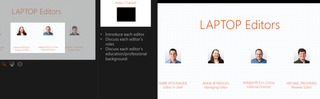
3. Click and drag the hand tool over the slide to move the slide around while still zoomed in.
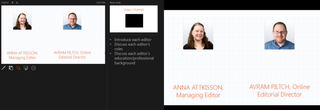
4. Click the magnifying glass icon again to zoom back out.
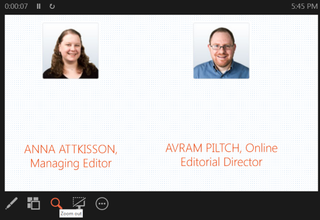
More PowerPoint 2013 Tips:
- How to Customize Your PowerPoint Presentation
- How to Use PowerPoint's Presenter View
- How to Collaborate Using PowerPoint
- How to Integrate Multimedia Into PowerPoint
- How to Merge Shapes in PowerPoint
- How to Add Audio to PowerPoint
- How to Use PowerPoint's Eyedropper Tool
- How to Use PowerPoint's Smart Guides
- How to Present a PowerPoint Presentation Online
Stay in the know with Laptop Mag
Get our in-depth reviews, helpful tips, great deals, and the biggest news stories delivered to your inbox.



