How to Use Smart Motion Gestures on the Samsung Galaxy S III
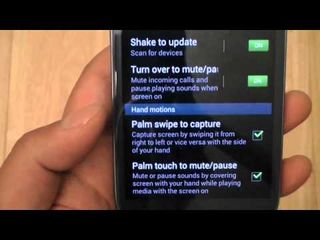
Ever wish your phone was a little more in tune with how you handle it? Maybe if you're texting someone and put the phone to your ear, it should know you wish to call that person, right? Well, thanks to Smart Gestures on the new Samsung Galaxy S III, you're phone does just that. Here's how to set up and use them.
1. Go to Settings.
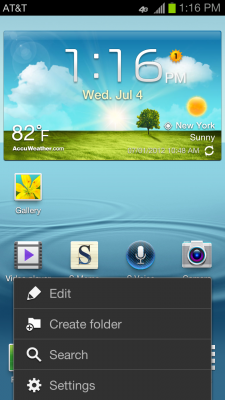
2. Select Motion.
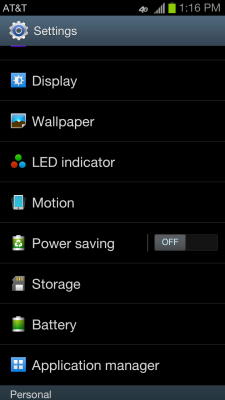
3. Turn on all the Motion Settings you wish to use.
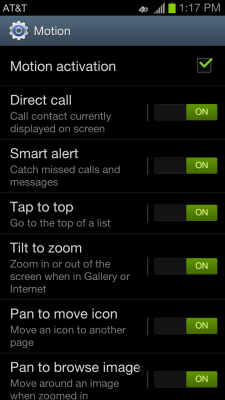
4. Use the list below to utilize the different motion options available.
- Direct Call - When texting someone, simply put the phone to your face to call that person.
- Smart Alert - If you miss a notification when your phone is set down, next time you pick it up, it will remind you that you have unread notifications.
- Tap to Top - Tap above the earpiece on the device to bring your view to the top of your contacts, email, or email inbox.
- Tilt to Zoom - Tilt the phone away from you to move up in a list and tile the phone towards you to move down in a list.
- Panning - When viewing a photo or webpage, hold your finger on the screen and tilt the to move the content in the same direction.
- Shake to Update - Shake the phone to search for Bluetooth devices or refresh your messages in your email inbox.
- Turn Over to Mute - When receiving a call or notification, turn the phone over so the screen is facing down to silence the ringer or notification sound.
- Palm Swipe Capture - Swipe the side of your palm across the screen to take a screenshot.
- Palm Touch Mute - Hold your hand flat on the screen to mute sounds or pause a video.
David Cogen is a founder of TheUnlockr.com, the popular site for rooting, jailbreaking, hacking, modding, and other how tos to show you how to unlock your device's true potential. They even have a popular ROM repository. Check out TheUnlockr.com for all your Android, iPhone, and Windows Phone how tos.
- How to Use Smart Motion Gestures
- How to Use Buddy Photo Share
- How to Use S Beam to Share Files
- How to Share Documents in Real Time
- How to Set Up Smart Stay
- How to Post to Social Networks Using Voice
- How To Adjust the Call Volume
- How to Hide Unused Apps in the App Drawer
- How to Get a News Ticker on Your Lock Screen
- How To Use Pop Up Play
Stay in the know with Laptop Mag
Get our in-depth reviews, helpful tips, great deals, and the biggest news stories delivered to your inbox.
