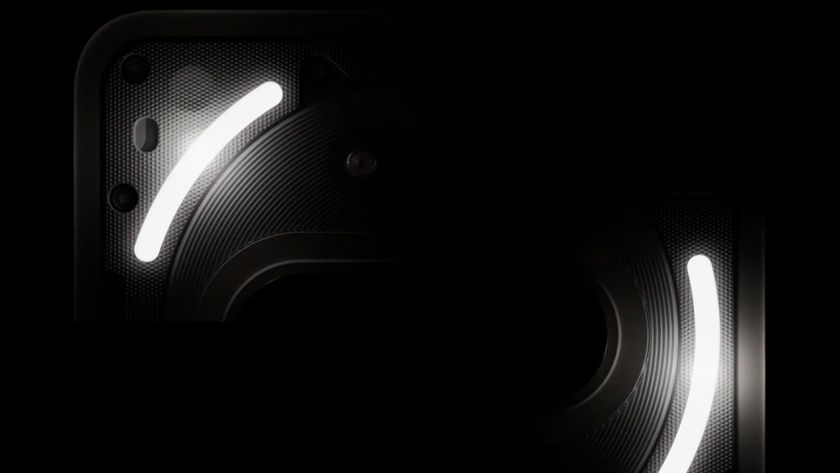How To Use Widgets On Android
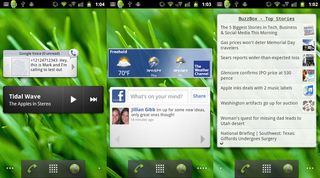
Android allows users to customize their phone’s multiple homescreens with fun and time-saving widgets. Most manufacturers include their own widgets, but there’s also plenty of compelling options in the Android market. For example, Pandora’s widget makes it easy to control your music, while The Weather Channel lets you peek at the latest conditions. There’s also the very useful Buzzbox for scanning news headlines from multiple sources and Picture Dial for dialing by face instead of number.
Step by Step
- Press and hold on any homescreen on your Android phone.
- Select Widget under the Add to Home menu.
- Choose a widget that you would like to install. (Note that you’ll likely need to install an application first in order to gain access to its associated widget).
Quick Tip: In some cases you’ll be asked to choose the size of the widget, such as 2x2 or 4x4. Go with a smaller size if you want to fit more than one widget on a given homescreen.
Stay in the know with Laptop Mag
Get our in-depth reviews, helpful tips, great deals, and the biggest news stories delivered to your inbox.

Most Popular