How to Use Windows 10
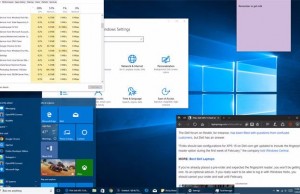
Windows 10 is the most powerful operating system that Microsoft has ever made, but it's also the most complex. While the user interface is extremely intuitive, you'll have to dig a little deeper to customize your experience, get maximum performance and make the most of features such as the Cortana voice assistant, Edge browser and multiple desktops.
If you're still using Windows 7 and dread its impending death, then we've put together this helpful guide to ease your transition into Windows 10.
- How to Install and Manage Fonts in Windows 10
- How to Find Windows 10's Spotlight Lock Screen Pictures
- How to compare document text using Windows 10
- How to adjust ClearType for better-looking fonts on Windows 10
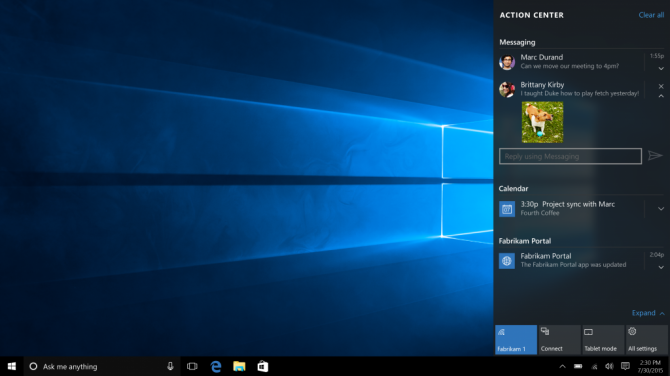
Below, you'll find over 100 Windows 10 tips and tutorials, split into nine categories and designed to help you learn the basics, disable common annoyances, save storage or be more productive.
- How to Upgrade to Windows 10 for Free
- Windows 10 can run Android apps on your PC — here's how
- Windows 10 Out of the Box Set Up
- How to update Windows 10
- Customize Windows 10
- Fix Annoyances and Problems
- Cortana Tips
- Edge Browser Tips
- Performance and Productivity
- Security and Networking
- Storage and Backup
- File Explorer Tips
- Paint 3D Tips
- 7 Computer Pranks That Will Drive Your Friends Crazy
Windows 10 Basics
Learn how to install Windows 10, tweak the most important settings, add users and perform key, everyday tasks.
- 7 Settings to Change Right Away
- Find Your GPU Model on Windows 10
- Windows 10 Keyboard Shortcuts to Save You Clicks
- 5 Ways to Take Screenshots
- How to Get to the Desktop in Windows 10
- Change Your Password in Windows 10
- Uninstall Programs in Windows 10
- Enable or Disable Tablet Mode
- Add a User (Child or Adult)
- How to Set Screen Time for Kids
- Change the Screen Resolution
- Sync Your Settings Across Devices
- Sync Your iPhone with Windows 10
- Control Windows 10 with Your Voice
- Eliminate Blue Light with Night Light
- Upgrade to Windows 10 From Windows 7 or 8
- Add a Printer
- Set an Alarm
Customize Windows 10
Tweak the Windows UI so it looks and feels just the way you like it. Change the theme, adjust the icon size, or turn the new OS into a dead ringer for Windows 7.
Stay in the know with Laptop Mag
Get our in-depth reviews, helpful tips, great deals, and the biggest news stories delivered to your inbox.
- Create Custom Keyboard Shortcuts
- Create a New Folder in Windows 10
- Make Windows 10 Look and Feel Like Windows 7
- Change the Default Windows Font
- Turn off Notification and System Sounds
- Change Your Desktop Background in Windows 10
- Change the Icon Size
- How to Enable Light Mode in Windows 10
- How to Enable Dark Mode in Windows 10
- How to install Windows 10 apps to an SD Card or USB Drive
- Make Your Own Windows 10 Theme
- Hide Your Name on the Login Screen
- Add Another Column to the Start Menu
- Restore My Computer to Windows Desktop
- Edit Photos to Fit as Backgrounds
- Save the Spotlight Lock Screen Pictures
- Add Accent Colors
- Customize Autoplay Menu
- Install and Delete Fonts
- Customize the Action Center
- Disable Transparency Effects
- Get Classic Solitaire and Minesweeper
- Change the Look of Windows 10 Books
- Add a URL Field to the Taskbar
- Add Clocks from Multiple Time Zones
- Get the Old Volume Control Back
- Add Quick Contacts to the Start Menu
- Enable Spatial Sound
- Best Windows 10 Themes
- Change the Login Screen Background
- Install New Themes
- How to Pin a Website to Windows 10's Start Menu
Fix Annoyances and Problems
We love Windows 10, but like a close relative, sometimes it can overstep boundaries and get on your nerves. Learn how to prevent the operating system from restarting to update without your permission, speed up a slow-opening Downloads folder or disable personalized ads. Also, find out how to fix serious problems by booting into your BIOS, running older programs in compatibility mode or even rotating your screen.
- Repair Windows 10
- Remove the Lock Screen
- Disable Grayscale Mode
- Set Compatibility Mode for Apps
- Access the BIOS on a Windows 10 PC
- Stop Windows Update from Automatically Restarting Your PC
- Turn Off App Notifications
- Fix a Slow-Opening Windows Downloads Folder
- Disable Personalized Ads on Microsoft Sites and Apps
- Stop Skype’s Annoying Auto Updates
- Disable Cortana Voice Assistant
- Uninstall and Restore the Built-in Apps
- Restore a Missing Battery Icon
- Access the Advanced Startup Options Menu
- Fix a Boot Configuration File Error
- Delete a Locked File
- Restart Windows 10 without Rebooting
- Roll Back Windows 10 Creators Update to a Prior Version
- Disable Automatic Driver Downloads
- Completely Disable Internet Explorer
- Pause Windows Updates for Up to 35 Days
- Use Battery Saver
- Downgrade Windows 10 Pro to Windows 10 S
- Save Netflix Videos for Offline Viewing
- Disable the Password Prompt on Wake
- How to Rotate Screen in Windows 10
Cortana Tips
Windows 10's built-in digital assistant can help you gather important information, manage your schedule, send messages and more. Find out how to wake Cortana with a voice command, use her to send email, have her ring your phone, change her accent and more.
- Turn On 'Hey Cortana'
- Add / Remove Cortana from Your Lock Screen
- Send an Email With Cortana
- Set a Reminder with Cortana
- Search for Files With Cortana
- Turn On and Use Cortana in Microsoft Edge
- Change Cortana's Voice and Language
- Turn Cortana Off in Windows 10
- Change the Name Cortana Calls You
- Find Your Phone with Cortana
- List Apps That Work With Cortana
- Show Weather for Multiple Cities
- Clear Personal Info From Cortana
- Tweak Cortana Privacy Settings
- Send SMS Messages with Cortana
- Create Reminders with Sticky Notes
- Get News Notifications
- Create Reading Lists
- Set Cortana to Use Google Instead of Bing
Edge Browser Tips
The default Microsoft browser is blazing fast and dead simple. Here's how to perform a variety of tasks in Edge, from common actions like blocking pop-ups, managing favorites and clearing cookies to tweaking key settings like the default search engine or crash-recovery options.
Performance and Productivity
Make both Windows 10 and yourself faster and more powerful. Configure the operating system to boot faster, mirror your screen to an external monitor, record your Xbox games, or activate the platform's built-in "God Mode."
- Best Windows 10 Keyboard Shortcuts
- Mirror Your Screen to a TV or Monitor
- Use Your Windows 10 PC as a Wireless Display
- Speed Windows 10 Boot Time
- Get Superfast Mouse, Touchpad Speeds
- Calibrate Your Monitor
- Activate 'God Mode'
- Defragment Your Hard Drive
- Find the Time it Takes Programs to Load at Startup
- Use Maximum CPU Power
- Copy and Paste at the Command Prompt
- How to record your screen in Windows 10
- Use Offline Maps
- Get the Full Layout in Windows 10’s Touch Keyboard
- Create a .Reg File for Easy Registry Hacks
- Record PC Gameplay on the Xbox App
- Enable Swipe to Delete in Email
- Perform a Clean Install of Windows 10
- Enable Linux Bash Shell
- Create a Detailed Battery Report
- Turn a PC into a Wireless Display (for other devices)
- Open Folders in the Taskbar
- Open Websites in the Taskbar
- Disable the Windows 10 Startup Delay
- Import Gmail Contacts
- Get Android Notifications
- Use Multiple Desktops
- Use Eye Control
- Use the Timeline Feature to Resume Tasks
- Send Web Pages from Phone to PC
- Increase Your Battery Life
Security and Networking
Connect your PC to a network or use it as a hotspot while keeping your system secure. Learn how to create limited-privilege guest accounts, password-protected folders and more.
- Use the Windows 10 Parental Controls
- Find Your MAC Address
- Turn Your Windows PC into a Wi-Fi Hotspot
- Password Protect a Folder
- Create a Guest Account in Windows 10
- Enable Windows Hello Fingerprint Login
- Set Up Windows Hello Facial Recognition
- Lock Your PC Automatically with Dynamic Lock
- Blacklist Non-Windows Store Apps
- Find Saved Wi-Fi Passwords
- Set up a Metered Internet Connection
- Stream XBox One Games
- Use Find My Device to Locate Your System
- Map a Network Drive
- Create Limited User Accounts
- How to Set Time Limits for Accounts
- How to Open a Port on Windows Firewall
Storage and Backup
Find extra space on your hard drive or SSD by making Windows as small as possible, installing apps on an SD card and deleting the unnecessary Windows.old folder. Make the most of Microsoft's OneDrive cloud backup service by controlling which folders you sync, mapping your account as a network drive and more.
- Reclaim Hard Drive Space by Shrinking Windows 10
- Delete the Windows.old Folder in Windows 10
- How to Save Space By Cleaning Out the WinSXS Folder
- Install Windows 10 Apps to an External Drive
- Back Up Files with the File History Feature
- Mount and Burn ISO Files
- Format a Hard Drive For Both Windows and Mac
- Zip a File or Folder in Windows 10
- Control Which OneDrive Files Are Available Offline
- Map OneDrive as a Network Drive
- Fetch Any File on a Remote Computer with OneDrive
- 3 Ways to Save Space in Windows 10
- Free Disk Space Automatically with Storage Sense
Windows File Explorer Tips
Every time you browse through your hard drive, copy files over from a USB Flash drive or organize your photos folder, you're using File Explorer. Make this most of this important utility by taking advantage of all its features and customizing the UI.
- Change Windows Explorer's Default Folder
- Add the Control Panel to File Explorer
- Disable Quick Access
- Hide the Navigation Pane
- Pin Explorer Searches to the Start Menu
- Star-Rate Your Files
- Share Files from Explorer
- Remove Duplicate Files
- Take Ownership of a Folder
- Disable Ads in Explorer
Paint 3D Tips
Learn how to make the most of Microsoft's built-in drawing program.
- Rotate and Resize Objects
- Create 3D Text
- Remove Backgrounds
- Turn a 2D Shape into a 3D Shape
- Use a Photo as a Texture
- Create a 3D Doodle
- Add Realistic Textures
- Create a 3D Image
- Add Backgrounds to Models
- Upload Your Creations to the Remix 3D Community
- Rewind Your Build and Share
- Adjust Lighting Effects
- Remove Paint 3D

