How to Install Mac OS X Yosemite on Parallels
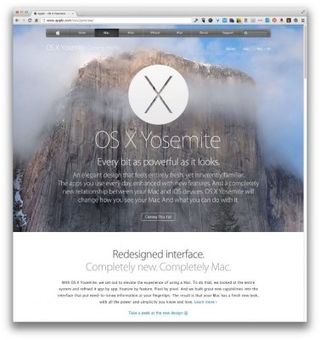
If you want to try out Mac OS X Yosemite but you don't want to upgrade your current version of Apple's operating system, you can use a virtual window manager like Parallels and install it there instead. This tutorial will show you how.
1. Install Parallels 10, if you don't already have it.
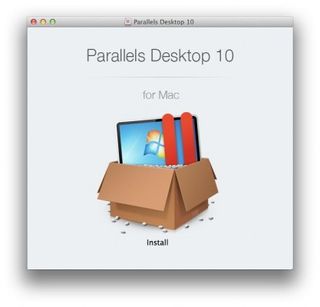
2. Click File, then New (Command-N) and choose the Apple icon in Parallels to create a new Mac virtual machine. Then click continue.

3. Install Mavericks on the new virtual machine.
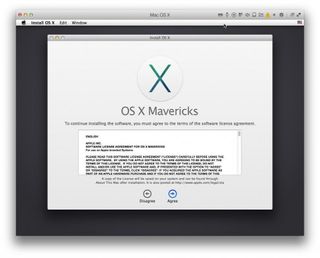
MORE: How to Make Desktop Shortcuts in Mac OS X
4. Follow the steps to register your Mac.
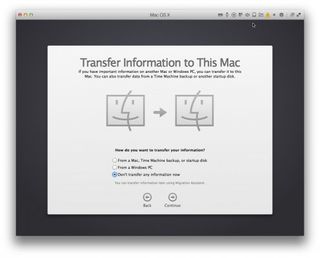
5. Agree to the Terms and Conditions.
Stay in the know with Laptop Mag
Get our in-depth reviews, helpful tips, great deals, and the biggest news stories delivered to your inbox.
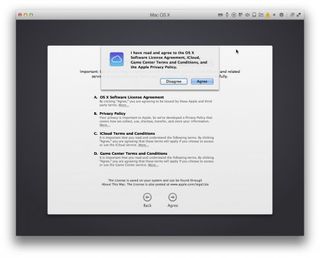
6. Register your Mac with Apple, or not.
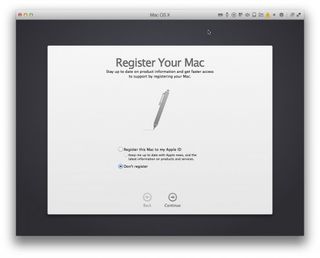
7. Use Safari in the virtual machine to download a copy of the Mac OS X Yosemite. Before launch, you can get a copy from the OS X Beta Program.
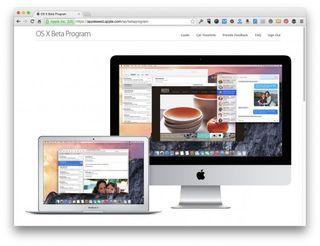
8. Run the Yosemite installation program.
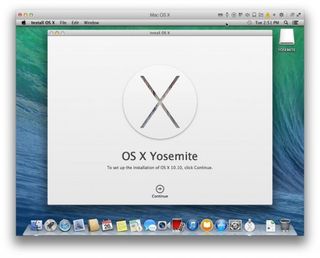
9. Agree to the terms and conditions.
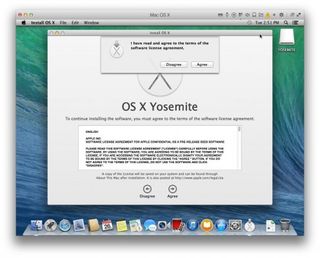
10. Login as the administrator.
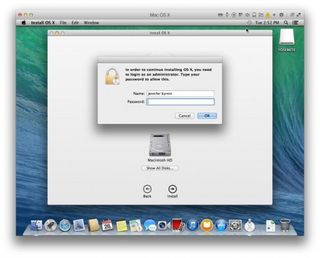
11. Restart the virtual machine when it prompts you to.
OS X Yosemite Tips
- How to Upgrade to Mac OS X Yosemite
- How to Back Up Your Mac With Time Machine
- How to Clean Out Your Launchpad
- How to Use the Dark Mode in Yosemite
- How to Copy Files Between Mac and iPhone with AirDrop
- How to Customize the Dashboard in Mac OS X Yosemite
- How to Customize the Notification Center
- How to Mark Up PDFs in the Mail App
- How to Install Yosemite on a USB Flash Drive
- How to Use the New Spotlight Search in Yosemite
