Is Huawei Customer Service Good? 2019 Rating
When it comes to laptops, 2018 was Huawei's year. Last May saw the release of the company's Matebook X Pro, one of our favorite devices of the year, and the 2019 edition is even better. If you're looking to buy a high-end laptop, however, you'll want to make sure its customer service is up to snuff.
| Huawei Tech Support | |||||
| Overall | Web Score | Phone Score | Avg Call Time | Phone Number | Web Support |
| 63/100 | 38/60 | 25/40 | 11:00 | 888-548-2934 | Link |
| Phone Hours (CST): 8 am - 10 pm |
For a company that's new to the laptop space, Huawei has made an admirable effort to create a solid customer-support infrastructure. I grabbed a 14-inch Matebook D (AMD) to see how Huawei's various support channels perform. While I appreciated the agents' friendliness and did get some helpful advice, I still saw more errors than I had hoped I would.
Web and Social Support (38/60)
I began my tech support journey on Twitter. Huawei has several Twitter accounts, and I wasn't sure which I was supposed to hit up, but @HuaweiDeviceUSA seemed to be the only one replying to queries. I shot a question to that account on a Tuesday at 12:43 p.m., under a pseudonym. The account responded an hour and 23 minutes later telling me to DM them. I sent a DM at 10 a.m. the next day repeating my question, but never got a response. I sent a follow-up DM a few hours later re-iterating that they'd asked me to DM them. Still no dice.
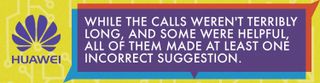
I had a slightly better experience using Facebook. Huawei has a number of Facebook pages, none of which are dedicated specifically to support. At 1:48 p.m. on a Tuesday, I messaged Huawei Mobile, which Facebook said typically replies "within a few hours," and Huawei Technologies scheduled to respond "within a day." I asked both of them how I can replace passwords with the fingerprint reader on the Matebook. (Since our Matebook D model doesn't have a fingerprint reader, I used a Matebook 13 to confirm this one).
Huawei Mobile responded at 2:42 p.m. informing me that while the fingerprint reader could unlock the Matebook, passwords would always need to exist on the device as a backup method. This was a true statement, but didn't answer what I think was the clear intent of my question. I responded at 2:51 p.m. rephrasing my question as "How do I make it so that I can use the fingerprint reader instead of a password to sign into my computer?" Huawei Mobile replied at 3:43 p.m. with two methods, one using the Settings cog, and one using PC Manager. The latter method was the correct way to activate the fingerprint sensor; the former was incorrect, as you can't activate the fingerprint sensor through PC Manager.
Meanwhile, Huawei Technologies responded at 2:38 a.m. the next morning, suggesting that I contact their customer support. RIP.
Stay in the know with Laptop Mag
Get our in-depth reviews, helpful tips, great deals, and the biggest news stories delivered to your inbox.
You can email Huawei through a contact form on its support website. I filled out this form at 2:14 p.m. on Tuesday, asking how to stop my computer from going to sleep, how to disable the webcam and how to update its drivers. Almost 11 hours later, at 12:41 p.m. the next day, the company sent correct instructions for disabling Sleep Mode.
But the company's instructions for disabling the webcam were incorrect: It sent me steps to stop the webcam from turning on automatically when the computer turns on, which wasn’t what I'd asked for. In response to the question about drivers, Huawei sent a download link for a zip file of the necessary drivers, including complicated instructions for their installation. This wasn’t technically wrong, but I could more easily have updated my drivers directly from PC Manager.
MORE: Best Huawei Laptop: Which MateBook Is Right For You?
If you want a quicker online solution, the best option is chatting with an agent, which you can do from Huawei's support website. I did this around 3 p.m. on a Wednesday. After entering my name and an email, I was connected with a representative, Lewis, immediately.
The process was less speedy from there. I asked Lewis how to run a hardware check on my Matebook D. Six minutes later, Lewis asked for the serial number. I provided it, and he took 10 minutes to run it. During this time, he engaged me in a nice chat about the weather in New York. At 3:20, Lewis told me I could use the PC Manager, which is correct. Unfortunately, when I asked how to access PC Manager, he sent me a download link. This was unnecessary; PC Manager was already installed on my computer, and he'd needed to only direct me to where it was on my dock, or to use the search bar. I was done at 3:28, the chat having taken 25 minutes.
The website also has some answers to frequently asked questions, which you can search for. It had answers to only two of my five questions, but the two answers I found were correct.
Phone Support
Huawei’s phone support is available from 7 a.m. to 9 p.m. CST every day in English and Spanish, and Monday through Friday in French and Mandarin. The call center is in Mexico City, and you can reach it at 888-548-2934. I made a series of calls on a Wednesday.
My first call was at 10:37 a.m. An automated voice told me to press 1 to continue in English, and an agent, Martin, picked up after two rings. After providing a (fake) name, phone number and email as requested, I asked how I could stop my computer from going to sleep. After asking me a few clarifying questions, Martin put me on hold for 1 minute and 52 seconds. When he returned, he correctly led me to open up my power options. However, he also said I needed to restart my computer for the changes to take effect. This is incorrect, according to Huawei's own support website, which says this isn't necessary. The entire call took me 11 minutes.
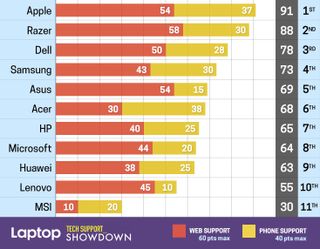
My next call was at 2:48 p.m. I was greeted after two rings by Grace, who asked for my name, number and email. After providing those, I asked Grace how to perform a hardware check. Grace put me on hold for t2 minutes, then directed me to the PC Manager, which I could find next to the start menu. This was incorrect; the shortcut was next to the clock on my computer. When I told her I couldn't find the icon next to the start menu, I was put on hold for another 39 seconds. When she got back, she sent me a link to download PC Manager. This was unnecessary; she could have directed me to search for it with the search bar if she wasn’t sure where I could find it. I was off the phone in 9 minutes.
My last call at 4:03 p.m. was the worst of them all. After providing my information to David, I asked how to turn off forced updates, and was put on hold for 2 minutes and 54 seconds. David told me to open PC Manager and, when I asked how to do that, he put me on hold for another 30 seconds. When he came back, he instructed me to open the Start menu and select the Settings cog. This is not the correct way to access PC Manager.
David then directed me to uncheck a box that would allow my Matebook to automatically download updates over metered data connections. While this is similar-sounding, it is not the same as disabling automatic updates. According to Huawei's own support site, you need to do this in your local Windows Update properties dialogue by running the command services.msc. I was on the line for 13 minutes.
Warranty
Huawei's PC warranty gets you a year of support from the date of purchase, including your host (the laptop itself), battery and charger, and other electronic accessories. What Huawei will repair, whether it provides new or refurbished parts and whether it pays for shipping are at the company's discretion.
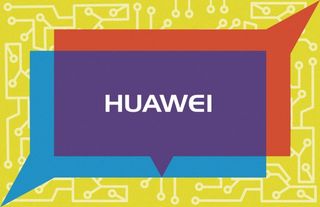
If you have a Matebook 13 or a Matebook X Pro, you'll get Huawei's VIP Service Package, which provides free overnight express delivery, a free damaged screen replacement within the first month, and what the company claims is "best-in-class repair time."
Make sure you don't damage or remove your laptop's warranty seal or alter or modify your device's hardware yourself, as those will both void the warranty.
Bottom Line
It’s great to see Huawei building out customer support infrastructure for its growing PC lineup. However, while the calls weren't terribly long, and some were helpful, all of them made at least one incorrect suggestion. Email and Facebook both gave some correct and some incorrect answers, and both were quite slow. The online agent was more accurate with his answers than those I got on the phone but was more than twice as slow, the website was accurate but incomplete, and Twitter did not work at all.
Huawei has the bricks in place for a widespread, ambitious customer-service approach. However, it might be better served focusing on a few avenues, and making sure each of those agents know the correct answers to frequently asked questions.
Tech Support Showdown
