How to Import Outlook Contacts Into Your macOS Address Book
If you’re switching from Windows to macOS -- formerly OS X -- either permanently or temporarily, you’ll unfortunately lose your contacts saved in the Windows desktop client for Outlook. Or perhaps you just want to have all your contacts available on both platforms, and you don’t use the web client -- no matter the reason, there’s an easy fix.
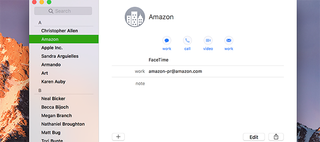
Following the guide we created previously you can export your Outlook contacts to a CSV titled “ol-contacts.csv” and import this file into your macOS address book, Contacts. We’ll start by assuming you have the file on your macOS desktop.
1. Launch Contacts by finding the profile in the Applications folder, or using CMD + F and typing Contacts into the Finder window.
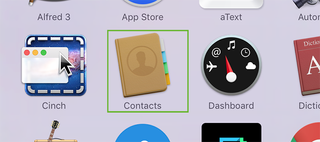
2. Select File > Import from the Mac menu bar atop your screen.
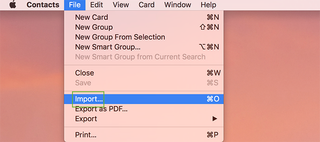
3. Select the CSV file from the desktop, or wherever you have it stored and press Open.
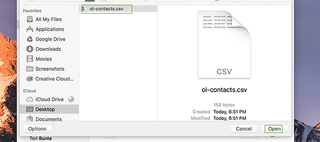
4. Check Ignore first card to ignore the headers in the CSV file.
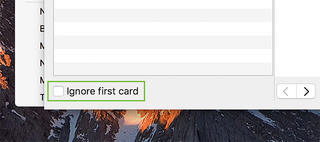
5. Use the dropdown menus next to each piece of information to ensure it’s correctly categorized in Contacts. For example, name, phone number, and email address each have to be selected to ensure they appear in the right place. Doing this once will handle all the rest of your contacts so you won’t have to do it for each.
Stay in the know with Laptop Mag
Get our in-depth reviews, helpful tips, great deals, and the biggest news stories delivered to your inbox.
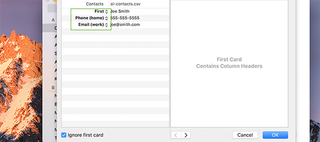
6. Press OK.
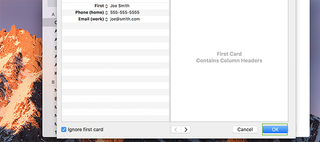
Microsoft Outlook Tips
- Block a Sender in Outlook 2016
- How to Instantly Mark Messages as Read in Outlook 2016 and Prior
- Edit New Message Alerts in Outlook
- How to Mail Merge in Office 2016
- Set an Out of Office Reply in Outlook
- How to Create Custom Groups in Outlook 2016
- Download Your Address Book in Outlook 2016 and Prior
- How to Archive Mail in Outlook 2016
- Create an Email Signature in Outlook 2016 and Prior
- Attach a Calendar Event to an Email
- Set Up a Universal Inbox
- Purge Deleted Messages
- Delete Addresses in Outlook Autocomplete
- Change the Attachment Size Limit in Outlook
- Import Contacts via CSV
- Back Up Outlook Data
- Change Fonts in Outlook
- Export Contacts to CSV
- Add an Image to Your Signature
- Set Up Out-of-Office Messages
- Create Email Templates
- Restrict Notifications to Important Emails Only
- Get Read Receipts
- Use Two Time Zones for Meetings
- Recall an Email
- Save Common Searches
- Filter Email
- Block Unwanted Mail
- Stop Sending Winmail.dat
- Automate Repetitive Actions
- Schedule Outgoing Mail
- Create Canned Replies

Best Samsung Galaxy S25 deals: Unlocked discounts, trade-in offers, and freebies

Nvidia's Jensen Huang has some strong words for DeepSeek — and they're probably not what you think

You can get the Laptop Mag Editor's Choice Award-winning Google Pixel Tablet with Charging Speaker Dock for $120 off at Amazon
