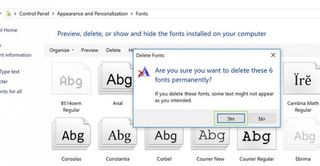How to Install and Manage Fonts in Windows 10
Managing fonts in Windows is a relatively straightforward process once you know where to find what you’re looking for. And what we’re looking for, in this case, is a built-in font management system hiding in the Windows Control panel.
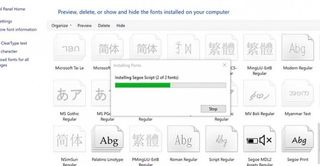
Microsoft is touting a more feature-rich font manager to come in its Fall Creators Update, but for now, here’s how you find, add, and remove fonts in Windows.
1. Open the Windows Control Panel.
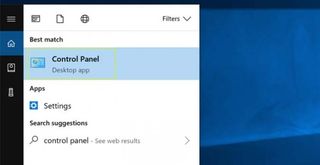
2. Select Appearance and Personalization.
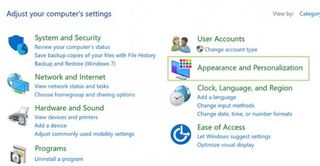
3. At the bottom, select Fonts.
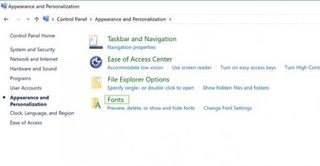
From here, you can view any font installed on your system, as well as add new ones or remove those you don’t need anymore. When removing fonts, I’d recommend extreme caution, as many are considered System Fonts, meaning Windows uses them within certain programs.
4. To add a font, simply drag the font file into the font window.
Stay in the know with Laptop Mag
Get our in-depth reviews, helpful tips, great deals, and the biggest news stories delivered to your inbox.
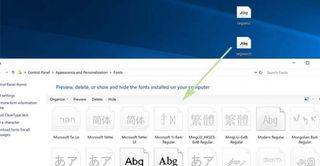
5. To remove fonts, just right click the chosen font and select Delete.
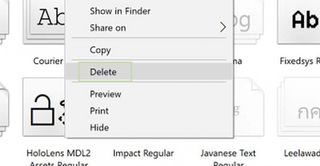
6. Click Yes when prompted.