How to Use Three Apps at Once on the iPad in iOS 11
iOS 11 supercharges the multitasking prowess of the iPad by allowing you to use three apps at a time, rather than just a pair. This means it's easier to change the song you're listening to in Music, reply to a tweet or check how long it will take to get to your next appointment.
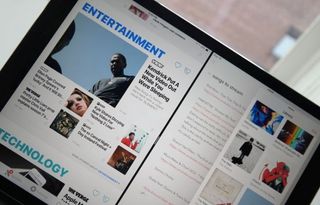
The third app appears in a Slide Over pane, and the big trick is getting a feel for how to move it and dismiss it. Here's how to pull up those extra apps when you need them, and dismiss them to get back to work.
MORE: Apple iPad Pro 10.5-inch: Full Review
1. After using the Dock to split your screen between two apps, swipe up from the bottom of the screen.
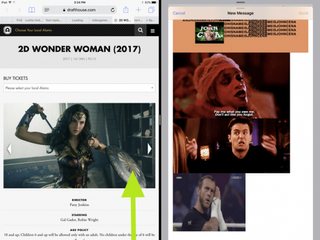
2. Drag an app icon to the black bar between your apps.
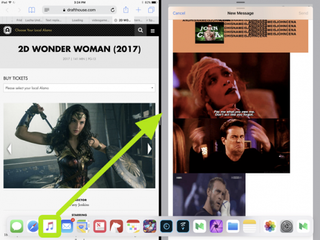
3. Release the icon.

4. Drag the Slide Over app by the bar at the top to move it horizontally.
Stay in the know with Laptop Mag
Get our in-depth reviews, helpful tips, great deals, and the biggest news stories delivered to your inbox.
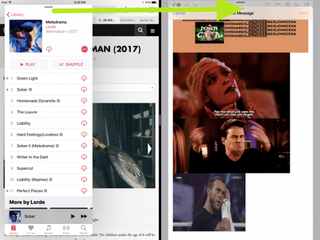
5. Flick the Slide Over app to the nearest side to dismiss it.
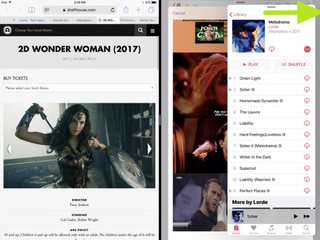
iPad Pro Tips and Tricks
- Multitask on the iPad Pro
- Every iPad Pro Keyboard Shortcut You'll Ever Need
- Use the iOS Keyboard as a Touchpad
- Display Two Safari Tabs Simultaneously on the iPad Pro
- How to Use the Apple Pencil with iPad Pro's Notes App
- Edit Multiple Streams of 4K Video on the iPad Pro
- Use Your iPad Pro as a Secondary Display
- Check the Apple Pencil’s Battery Life
- Use Your iPhone as a Hotspot for the iPad Pro



