iPad Multitasking Made Easier with this One Tip
When Apple rolled out the iPad's dock and split view, I thought the former was the only place you could drag apps in for multitasking modes. Dear reader, I'm ready to admit I was wrong.

It turns out you can pull apps from another direction: the top of your iPad's screen. Yes, Spotlight, the search field found by swiping down on the home screen, can help you open apps in either half of a split-view mode, or into the slide-over mode.
What you need
The only problem, though, is that you need a connected keyboard for this trick to work, because when you have an app open, Spotlight search is only accessible via one method: the Command + Space Bar shortcut (and Command isn't available on Apple's on-screen virtual keyboards).
The special keyboard shortcut
After you hit Command+Space to open Spotlight search, type in the app of your choice. I find it useful to open the Music or Spotify apps, which I don't always keep docked, because at home, I'm often listening to music via another device.
Where to drop that app icon
Stay in the know with Laptop Mag
Get our in-depth reviews, helpful tips, great deals, and the biggest news stories delivered to your inbox.
Then, once you see the app icon appear in your search results, drag-and-drop it out of the field, as it works just like a home screen app.
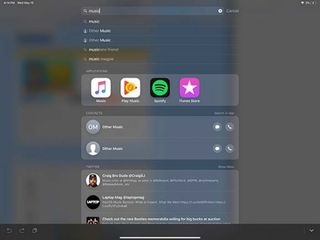
If you're using only one app, drop it onto the right margin of your screen to split your screen between that app and the one you were using.
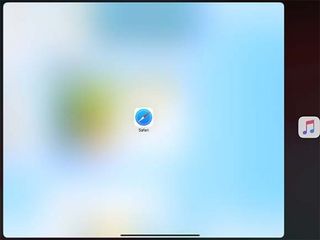
If you've already got two apps open, you've got two options. First, you can drop it on one-half of your split-screen view, to replace an open app.

To view this app as a tile that slides over your two open apps, drag it onto the dividing line between your existing apps.
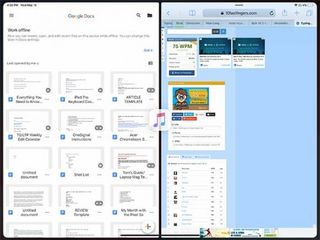
Credit: Apple
Most Popular




