Lenovo ThinkPad X230 Hands-On: Does the New Keyboard Cut It?

Lenovo's ThinkPad X230 isn't due out until June 5th, but we have one in the office and have been able to use it for a few days now. Though we can't report on its performance or battery life just yet, we're have had the opportunity to try out the laptop's more unique features such as its new island-style keyboard, new-fangled SimpleTouch UI and powered fingerprint reader.
Design
If you like the classic ThinkPad aesthetic, you'll appreciate the way the X230 looks. With its raven black color, soft-touch lid and square angled chassis, it's hard to tell this new ThinkPad from both direct predecessors like the X220 and cousins like the T420.

At 1-inch thick and 3.4 pounds, the ThinkPad X230 isn't light or thin enough to be considered an official Ultrabook, but it's certainly small enough to fit in your bag or on your lap without weighing you down. However, we have to wonder how much the notebook weighs when you swap the default 6-cell battery for the 9-cell extended unit and add a battery slice to the bottom.
Keyboard
In a somewhat controversial decision, Lenovo decided to move away from the classic-style keyboard found on the prior generation ThinkPad X220 and go with a new island-style keyboard on the X230. Fortunately, the keyboard still has a great tactile feel with the kind of industry-leading force-feedback we've come to expect from Lenovo. The optional backlight -- a first for the ThinkPad X200 series -- allows you to toggle between four settings: backlight off, backlight on low, backlight on high and overhead light.

Unfortunately, it's not all good news on the keyboard front. As with previous ThinkPad X200 laptops, the palmrest is uncomfortably short, causing touch typists with large hands to have their wrists dangle over the front lip. When your wrists dangle over the edge, you must use your shoulders to support the weight of your hands, placing an additional burden on those muscles. Using the the Ten Thumbs Typing Test, we got a reasonable 84 words per minute, but with a higher-than average 2-percent error rate, because the keyboard felt cramped and our wrists were uncomfortable.
Stay in the know with Laptop Mag
Get our in-depth reviews, helpful tips, great deals, and the biggest news stories delivered to your inbox.

Even though the 12.5-inch ThinkPad X230 is an ultraportable notebook, there's no reason why it couldn't have a deeper, more comfortable palmrest. Consider that the MacBook Air 11-inch has a smaller screen, but its 39mm palmrest is a full 8mm longer than the X230's. Lenovo uses up a lot of deck space with the dedicated row it gives to the power, volume and mute buttons. We'd prefer a more comfortable typing experience to easy access those functions.

Lenovo's decision to place the PrtScr key to the right of the spacebar is atypical, but considering that most of us don't use this key every day, it's something we can live with.
TouchPad and Pointing Stick
Like other ThinkPads, the X230 has a TrackPoint pointing stick situated between its G and H keys. While some people dislike this little "nub," we find it to be most accurate and comfortable pointing device on any notebook, because it is never jerky and allows us to navigate around the desktop without removing our fingers from the home row.

The 1.25 x 2.75 touchpad is one of the smallest ones we've used, but as long as we kept our finger on the pad's comfortably textured surface, we were able to navigate accurately around the desktop. Considering that the pad has built-in buttons, it suffers from none of the productivity-killing jumpiness we've seen on most other clickpads. We were even able to execute multitouch gestures such as pinch-to-zoom, rotate and three finger swiper with ease. Our only problems occurred when we accidentally ran off the edge.

SimpleTap UI
For the past couple of years, Lenovo has been including its touch-friendly, SimpleTap UI environment on most of its ThinkPads, whether they have touchscreens or not. While SimpleTap started out as a way for ThinkPad users with touch screens to change simple settings like volume and brightness, it now includes three screens full of mini apps that correpond to popular web sites and services like Wikipedia, Facebook and Paypal. In fact, the new SimpleTap interface, which launches either when you tap its tray button or double tap on the touchpad, looks a lot like Windows 8's Metro UI.
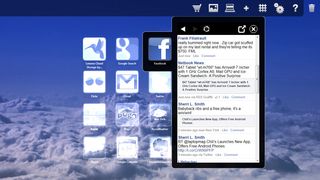
Though most of the SimpleTap tiles simply launch their associated websites in a browser window, that browser window sometimes sits within the SimpleTap UI, making this a more immersive and customized experience. In truth, most non-touch screen users will pass this alternative UI over in favor of regular Windows 7, but we found it both interesting and attractive.
Display and Audio
The 300-nit 1366 x 768, matte screen clocked in at 240 lux on our light meter test, not quite as bright as the amazing screen on the ASUS ZenBook Prime (423 lux) but comfortably above the ultraportable average of 219 lux. When we watched a 1080p trailer for the Avengers on the X230, images were sharp but colors like the red in Iron Man's armor were largely accurate but a bit muted. Colors stayed true at 45 degrees to the left or right, but began to wash out at wider angles.
We wouldn't recommend you use the X230 as a home theater, but thanks to its Dolby Advanced Audio v2 software, the the two bottom mounted speakers offer reasonably accurate music playback. When we streamed the bass-heavy disco tune "Forget Me Nots," all the instruments sounded true but not particularly rich. The hard rock "Rainbow in the Dark" sounded worse, because the high-pitched guitars really pushed the X230's mediocre speakers to their limits. Still, for a business notebook, the Thinkpad X230 sounds quite good.
Webcam
The HD webcam took reasonably colorful pictures, even in low light. However, when shot pictures of our face in somewhat shadowy areas of our office, the camera got our skin tone right, but was filled with a lot of noise.

Power-On Fingerprint Reader
Using the preloaded ThinkVantage Fingerprint software, you not only enroll any of your ten fingers, but set up the reader so that it stays on, even when the notebook is totally powered off. With the fingerprint reader configured for power-on security, you can cold boot the computer, log in to the BIOS and log into Windows 7 with just a single finger swipe!
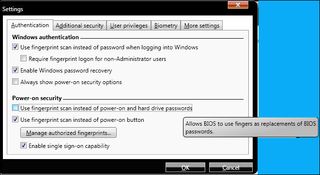
Early Impressions
We haven't been able to test the ThinkPad X230's battery life or performance just yet, but our first impressions are mainly good ones. Users who want a light-weight productivity system will appreciate the X230's business-first design, responsive keys, and non-reflective screen. We also expect that, when its optional 9-cell battery and battery slice are added, the X230 will also match or exceed its predecessor's ground-breaking 20 hours of endurance.
All of that said, we wish Lenovo would take another look at the uncomfortably short palmrest design it has been using on this series of notebooks for the past several years. ThinkPads are known for the great typing experience they provide, but it's hard to type when your wrists aren't supported. If an 11-inch MacBook Air can have a large palmrest, Lenovo can do the same for this 12.5-inch system.
