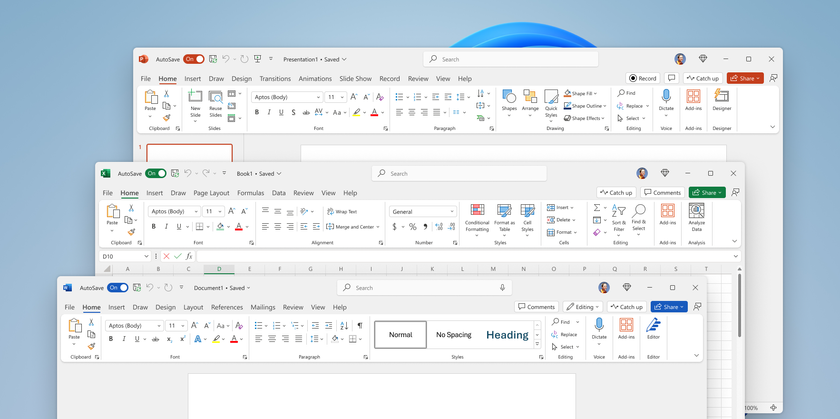How to Link or Merge Notes Together in Evernote
If you’re an Evernote power user, chances are you’ll be trying to navigate notebooks full of hundreds, or thousands, of notes at some point. Evernote actually works better the more you use it, and aside from search, tagging, notebooks and hierarchies, there are other oft-overlooked ways to find notes that could make your life simpler.
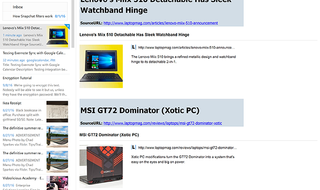
Today we’re going to learn how to link notes together. If you’re looking for a simple way to connect similar items, this is the easiest way to do it. In this case, we’re going to pretend we’re laptop shopping and we’ll learn to link and merge similar bookmarks.
1. Open Evernote and log in if necessary.
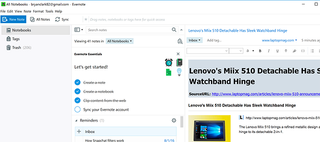
2. Right click the note you want to link to and select Copy Note Link.
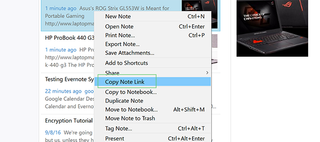
3. Find the note you’d like to include the link in and paste the link into the body text.
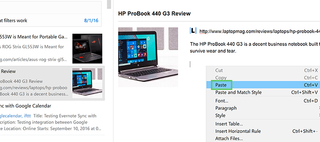
4. Repeat as necessary for additional links.
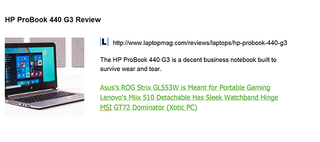
Each of these will now take you to a corresponding note in Evernote, whether it is text, images, bookmarks, or full articles.
Stay in the know with Laptop Mag
Get our in-depth reviews, helpful tips, great deals, and the biggest news stories delivered to your inbox.
How to Merge Notes in Evernote
You can also link notes in a literal sense by merging them together.
1. Click on the note you’d like to merge with another.
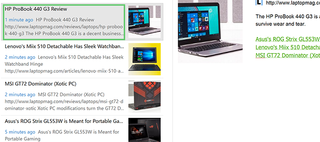
2. Control click (Command click on a Mac) on a second note (or third, fourth, fifth, etc.) to highlight them.
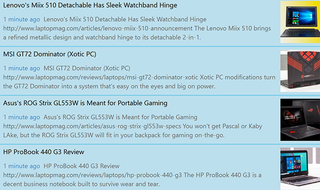
3. Right click and select Merge Notes to combine them all into one.