How to See the List of Apps Cortana Can Integrate With
Microsoft's personal assistant, Cortana, can do several cool tricks, working with the apps you have installed from the Windows store. Cortana doesn't work with all third-party apps, however. Find out which apps are integrated with Cortana by following the steps below.
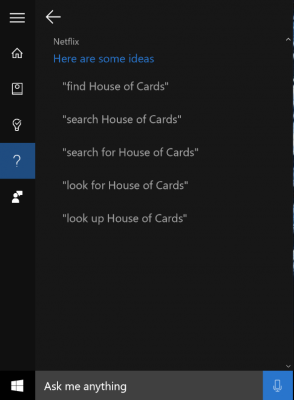
1. Click "Ask me anything" in the taskbar to wake Cortana up.
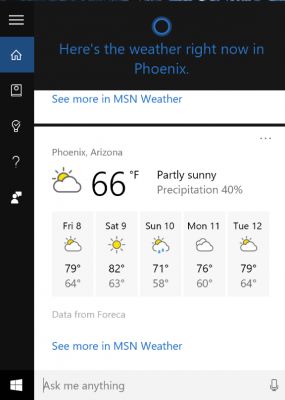
2. Click the question mark button. Cortana will list some tasks it can do.
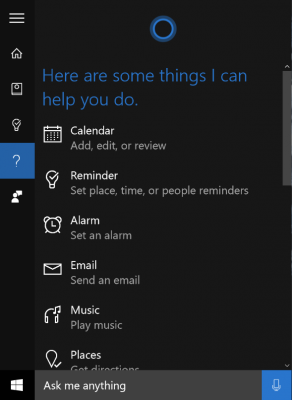
3. Scroll down to see the list of Cortana-enabled apps. You'll also see a suggestion for what you can do with Cortana and those apps.
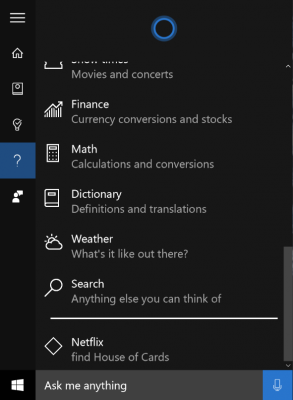
4. Click the app to see more suggestions.
5. Click the microphone or type in the Cortana "Ask me anything box" to enter the name of the app and the command, such as "Netflix, find House of Cards."
In addition to Netflix, Cortana also works with Fitbit and Uber, so you can say "Fitbit, I ate a bagel for breakfast" or "Uber, get me a ride." You can also have Cortana open third-party apps as well as default Windows programs, like File Explorer, on Windows 10.
Stay in the know with Laptop Mag
Get our in-depth reviews, helpful tips, great deals, and the biggest news stories delivered to your inbox.
Currently, Cortana integrates with more apps on Windows Phone than on Windows 10, but we expect the numbers to increase as Microsoft continues to develop Cortana and more developers work on their Windows apps.
Cortana Tips and How-Tos
- Turn On 'Hey Cortana'
- Send an Email With Cortana
- Set a Reminder with Cortana
- Search for Files With Cortana
- Turn On and Use Cortana in Microsoft Edge
- Change Cortana's Voice and Language
- Turn Cortana Off in Windows 10
- Change the Name Cortana Calls You
- Shut Down Windows With a Voice Command
- Find Your Phone with Cortana
- List Apps That Work With Cortana
- Show Weather for Multiple Cities
- Clear Personal Info From Cortana
- Add Remove Cortana from Your Lock Screen
- Send SMS Messages with Cortana
- Tweak Cortana Privacy Settings
- Create Reminders with Sticky Notes
- Get News Notifications
- Set Cortana to Use Google for Search
- Create Reading Lists
- All Windows 10 Tips



