macOS 10.15 Will Kill 32-Bit Apps: What You Should Do
The next big day of the Mac — macOS Catalina (10.15) is here — and this means time's running out on some of the apps we've collected over the years. Specifically, apps that trigger a warning that reads, "This app needs to be updated by its developer to improve compatibility," upon opening.
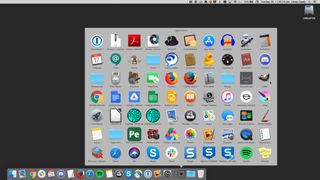
Apps that set off this warning are stuck in the 32-bit past, and not the 64-bit present-day architecture. Developer Steve Troughton-Smith rang the alarm of 32-bit apps going away, tweeting, "Dashboard isn't the only thing gone in 10.15 — so is 32-bit app & plugin support."
Curious about how that will affect your life? Here's our guide on how to look for 32-bit apps on your Mac, apps that will make you want to resist updating. If you're good to go, check out our guide for how to download macOS Catalina.
But what if you find out that an app you rely on is still 32 bit? Well, you've got two options: First, contact the app's developer from their website and ask for it to be changed (they've known about this since 2017). Alternatively, you can find an alternative app that solves your need.
How to Check for 32-bit Apps on Mac
1. Click the Apple icon in the top left corner.
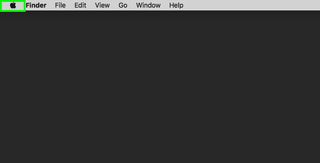
2. Select About This Mac.
Stay in the know with Laptop Mag
Get our in-depth reviews, helpful tips, great deals, and the biggest news stories delivered to your inbox.
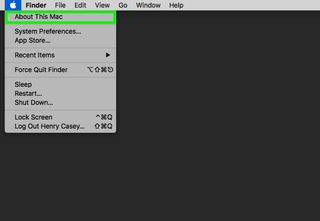
3. Select System Report…
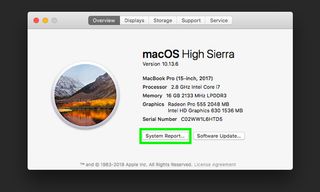
4. In the left menu, scroll down to software and select Applications.
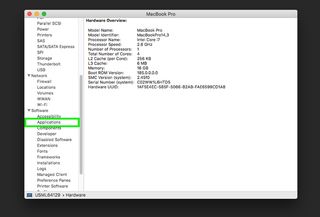
5. Click and drag the lower right corner of the screen to expand the window, so that the 64-bit apps column appears.
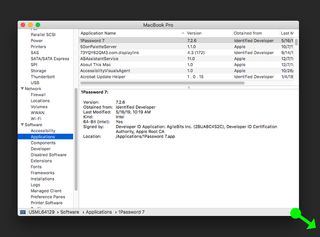
6. Click 64-bit apps, to sort the apps.

Here, you'll see the 32-bit apps that are not going to work in macOS 10.15. Follow my tips above to find your way to a solution.
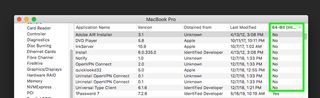
Credit: Laptop Mag
