The Best macOS Mojave Feature You're Not Using
Sometimes, you don't see value when it's right in front of you. Back when macOS Mojave launched, I wrote off the Quick Actions feature as unimportant.

And then, last week, as I edited fistfuls of images for a series of how-to articles, I discovered how Quick Actions can save me a ton of time. Instead of loading Preview or Pixelmator, I just scrolled through a list view in Finder, and clicked the Markup button in the Quick Actions corner.
Instantly, I had the ability to edit images, including the crop and box-drawing actions that I rely upon for my how-to articles.
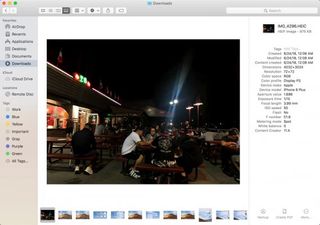
I felt the power of this streamlining as I zipped through my stack of screenshots faster than I expected. It was so speedy, I had time to run out and grab a coffee I so dearly needed.
So, while macOS Mojave's Dark Mode provides a cool look, the screenshot tools are nice and its Continuity Camera is handy on occasion, none of the above features improved the quality of my work life like Quick Actions.
To use Quick Actions, click the fourth view icon (it's the one with a box with a few dots underneath) in a Finder window. Then, select an image or item. Now, look in the bottom right corner, and you'll see your available Quick Actions. Markup is the one I use.
Credit: Laptop Mag
Stay in the know with Laptop Mag
Get our in-depth reviews, helpful tips, great deals, and the biggest news stories delivered to your inbox.
