macOS Sierra Tested: It’s Not an OS, It’s a Gateway Drug
Talking to my computer is not exactly something I’ve always dreamed of. But there Siri is on a Mac for the first time, beckoning me to press her wavy button that now resides in the dock. “What can I help you with?” she asks. Then I start barking commands, like “Open the Laptop 2016 folder,” and it just pops up on my screen in the Finder. Siri’s reply: “Your file, boss.” I could get used to this.
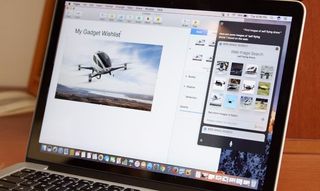
MORE: Best Apple Laptops
Apple’s assistant is clearly the star feature in macOS Sierra, which is now available in public beta. The final form arrives this fall. But the Sierra update introduces several other upgrades, many of which require an iPhone running the upcoming iOS 10 (or an Apple Watch with watchOS 3) to get the full benefit.
In fact, between cutting text on your iPhone and pasting it to your Mac, using your iPhone’s Touch ID sensor to pay for stuff you’ve bought on your Mac via Apple Pay and the ability to receive new interactive messages sent from iPhones, macOS Sierra seems like the world’s least subtle iPhone ad. Ultimately, macOS Sierra has great potential, but Apple needs to iron out plenty of kinks between now and the fall.
Editors’ Note: We will update our macOS Sierra evaluation once iOS 10 becomes available and we can test those features that rely on the iPhone.
Siri on the Desktop - Convenient But Needs Work
It’s about time. Siri has finally made its way to Macs, letting you ask questions, control settings, send messages, create reminders and more. Even better, you can pin Siri results and drag and drop them into documents you’re working on. Unfortunately, you can only speak to Siri and not type, as you can with Windows 10’s Cortana assistant.
Stay in the know with Laptop Mag
Get our in-depth reviews, helpful tips, great deals, and the biggest news stories delivered to your inbox.
Maybe it’s because I was using the Developer preview, but Siri wasn’t very reliable on the Mac. Oftentimes, Siri didn’t interpret my queries correctly, such as when it mistook “Samsung” for “Sam’s song”. The assistant also asked me “which one” after I said my wife’s first and last name and presented another option, even though she’s the only one in my address book with that name. When I tried it a third time, Siri pulled up the right contact and got the message right before asking me to my note.

I did appreciate the ability to pin results to the Today screen (executed by pressing the + button) so that I could swipe in from the right on the trackpad to see pinned results again later. I could also drag and drop images onto documents or messages, as I did after searching the web for self-flying drones. Strangely, the drag-and-drop action worked for Pages and Messages but not in the Notes app.
Siri came in handy for searching for files, such as when I said “Show me the macOS Sierra PDF” for retrieving the reviewer guide. When I searched for an image by saying “Show me the Caroline Scooter file,” I didn’t get any results until I changed the file name from “CarolineScooter.jpg” to “Caroline Scooter.jpg.” Siri has a lot of potential on the desktop, but I wish she was a little more intuitive.
Optimized Storage - Saving You Space
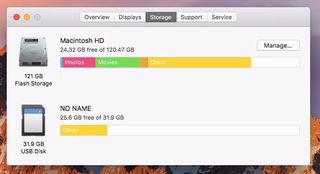
One of the biggest pain points for Mac users (and PC users in general) is the dreaded low disk memory alert. Running out of storage space isn’t just annoying, it can bring your computing experience to a crawl. With its new Optimized Storage feature, macOS Sierra puts the stuff you don’t use often in the cloud, whether that’s photos, videos or attachments. Those files then become available on demand. Nexbit executed a similar concept on its Android-powered Robin phone.
You can also save space by enabling your Mac to automatically erase items in the trash older than 90 days and automatically remove iTunes movies and TV shows from your Mac that you’ve already watched.
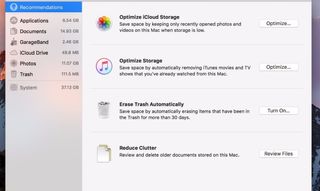
To try Optimized Storage, I loaded the developer preview on a MacBook Air with 22.29GB of storage remaining out of 120.47GB total. After turning on various options — and manually deleting some larger files Sierra surfaced — I got to 27GB of free space. Not game-changing, but impressive.
Messaging Fun
I often use the Messages app on the Mac when I’m at my desk at home or work or when I’m commuting, because it’s just easier to type on a full-size keyboard. Now Apple is making the Messaging app more hip and interactive. For instance, when my brother sent me a YouTube link to the Denial trailer via YouTube, I could play it right from within the messages app (though I couldn’t fast forward).
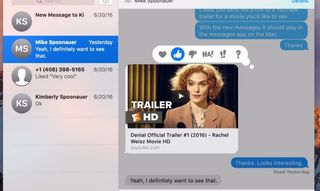
Things get more fun if the person sending you messages is running iOS 10 on their iPhone, which is coming in public beta this July. You can see (but not send) stickers, messages with a nifty invisible ink effect and even handwritten notes.
In one message I received, I could wipe away what looked like magic dust to reveal a photo. I could also quickly tap on multiple so-called Tapbacks for fast replies — icons for thumbs up, thumbs down, exclamation point, etc.
I see myself getting less work done with these kind of diversions.
Slicker Photos App
Most of us these days spend our quality photo time in Facebook, Instagram or Snapchat, without even bothering to edit or curate our photos on the desktop. Apple’s effort to make its Photo app more sticky focuses on doing the curation for you with Memories.
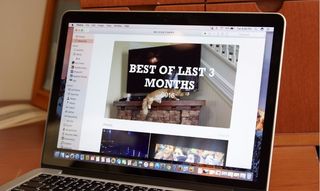
This new option in Photos automatically pulls images together around occassions and gives them an attractive cover image and title, such as “Best of This Year, Best of Last 3 Months.” It’s a more sophisticated look than merely grouping photos by events, as Photos has done in the past. I have to give Apple credit, in so far as it picked out a cute photo of my sister-in-law’s cat lounging on top of a cable box. But it also mixed in non-related work photos that I wound up having to remove from the collection.
What’s missing from the macOS version of Photos is the automatically generated highlight video option that the iOS 10 Photos app will offer. This is one area where I’d like to see more synergy between the platforms. I also wish that the Photos app were a bit smarter at recognizing people. Even after I put my son’s name on two different groups of photos under the People tab, it didn’t combine the images under one person.
Multitasking with More Tabs, Picture in Picture
As someone whose desktop looks like a total mess of multiple windows, making it hard to keep track of what’s open where, the new Tabs feature in macOS Sierra is a godsend. Instead of tabs being limited to just Safari and Finder, you’ll now see them in multiple Apple apps, including Maps, Mail, Pages, Numbers, Kenynote and TextEdit.
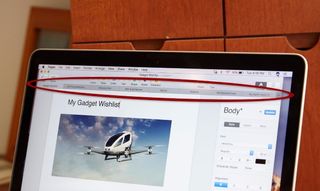
In Pages, for instance, I had eight tabs open with different documents, and I could easily switch from one to the next. As great as this feature is, though, I still wish I could close application from the Mission Control view. Just add a little X next to those thumbnails, Apple!
Picture in Picture is another welcome multitasking feature in macOS Sierra. As long as you’re using the Safari browser and visiting a site that supports PIP, a click of a button in the playback window lets you watch video while you work on other things.

In my case, I watched LeBron James’ epic block in the NBA Finals from ESPN as I chatted with my colleagues in Hipchat in another window. You can resize the window and move it anywhere you like. Vimeo is another partner that will support Picture in Picture when macOS Sierra arrives.
Better with iPhone: Universal Clipboard, Apple Pay
The continuity between Macs and iPhones is getting so good, it’s almost a waste for Android phone owners to buy a Mac. You’d miss out on not just Hand-offs (the ability to pick up where you left off in apps across devices) and making calls from your Mac but also new features in macOS Sierra such as Universal Clipboard and Apple Pay.
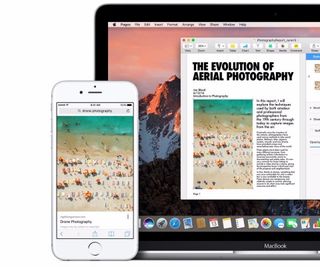
Think of Universal Clipboard as AirDrop with less friction. You simply copy an item to your clipboard on your iPhone or iPad running iOS 10, then copy it to your Mac using the paste command in virtually any app. It works in the other direction, too. This works with text, photos and videos.
I tried this feature myself using two Macs running iOS Sierra. I copied an image on one Mac, then pasted into a Google Doc on the other. Pretty sweet.
Speaking of less friction, checking out while shopping online is about to get dangerously easy with Apple Pay on macOS Sierra. Apple has been working with several big-name retailers to let you pay for items by simply tapping the Apple Pay button on your Mac, then completing the purchase by tapping your finger to your Touch ID sensor on your iPhone (or double-clicking your Apple Watch’s side button).
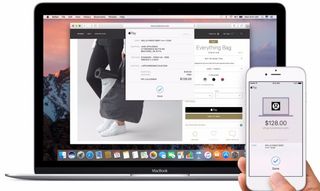
This is a security feature, in that you’re not sharing your credit card info with the vendor; rather, your transaction uses the device account number for your particular phone that’s shielded by Apple’s on-device Secure Element. Using Apple Pay for Mac purchases also means you won’t need to share personal info with retailers, which could help prevent identity theft.
Apple Pay partners include Etsy, Expedian, Fandango, JetBlue, Lululemon, Nike, Stubhub, Target, Underarmour, United and Wall Street Journal, and many more should be online by this fall.
Auto Unlock and Other Goodies
I’m not going to pretend that entering a password to log into my Mac is much of a chore, but the process could be easier. With macOS Sierra, you’ll be able to get right to work with Auto Unlock. This feature leverages your Apple Watch to automatically unlock your Mac. You just open the lid, and off you’ll go.

To be fair, Windows 10 makes this even easier with Hello, as all you need to do is stare at your PC to wake it up. You don’t need an additional accessory, but unlocking with the Apple Watch is arguably more secure and less easy to spoof than facial recognition.
Other Sierra highlights include a more user-friendly iCloud Drive (now anything you store to the desktop and Documents folder will automatically upload) and a cleaner Apple Music design instead of iTunes, although I remain a Spotify guy.
Outlook
Because this is a developer preview and because several features can’t be fully tested until iOS 10 debuts, it’s hard to say how good macOS Sierra is going to be. But I can say that Siri on the desktop feels like a big step in the right direction. Provided Apple can make the assistant a more accurate listener, your Mac could save you time and also help you discover things you didn’t even know you could control with your voice.
The other big story for macOS is the evolution of the Continuity features Apple began with OS X Yosemite in 2014. You’ll really need an iPhone and Apple Watch to take full advantage of these Continuity enhancements, highlighted by the handy Universal Clipboard feature, Apple Pay, Photos and Auto Unlock. Ideally, your friends and family will have iPhones, too, to make the most of the new Messages.
And that’s exactly the point and Apple’s business model — make the experience so seamless that you’re compelled to gobble up as many Apple gadgets as possible. Assuming everything comes together the way it should, I don’t envision macOS Sierra users complaining.
