5 Microsoft Excel 2013 Tips and Tricks You Need to Know
Microsoft Excel 2013 has a host of special features that make navigating, organizing, researching and presenting data simple and efficient for users. But, with all those tools clattering around the old productivity tool chest, a few inevitably get lost. For instance, have you ever performed a VLOOKUP to peck out buried bits of information from a huge haystack of numbers? You probably know how to create Pivot Tables, but what about combining multiple spreadsheets into one super Pivot Table to access more of your reports faster? Or how about setting up a spreadsheet with conditional formatting so that data of a specific nature becomes recognizable at a glance? These special settings and more make up our list of Microsoft Excel 2013 Tips and Tricks You Need to Know.
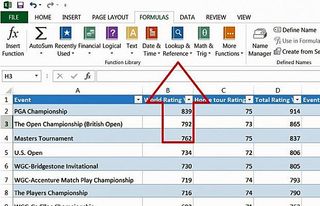
Execute a VLOOKUP
Short for “vertical lookup,” VLOOKUP takes advantage of vertically-aligned tables to quickly find data associated with a value the user enters. If you know the name of a product, for instance, and you want to quickly determine its price, you can simply enter the product name into Excel and VLOOKUP will find the price for you. To the novice Excel user, however, setting up VLOOKUP can look like an intimidating process — but it needn’t be.
More: How to Use VLOOKUP in Excel 2013
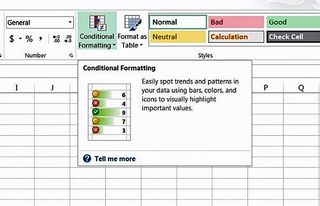
Add Conditional Formatting
This handy tool will apply colors to a cell’s font and background depending on the conditions you’ve set — if you want to highlight any cell that features a specific name or date, for instance, or differentiate high, medium and low numerical values. Follow these directions to set up your own conditional formatting in a few simple steps.
More: How to Add Conditional Formatting in Excel 2013
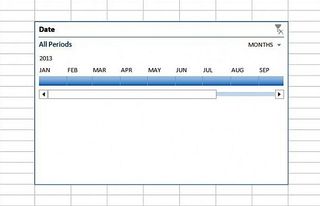
Create a Pivot Table Timeline
Pivot table timelines allow you to quickly shift your pivot table according to dates and time, as well as zoom in and out of specific time periods. Fortunately, adding a timeline to your pivot table is no more difficult than a few clicks of the mouse. Just follow these steps to get started.
More: How to Create a Pivot Table Timeline
Stay in the know with Laptop Mag
Get our in-depth reviews, helpful tips, great deals, and the biggest news stories delivered to your inbox.
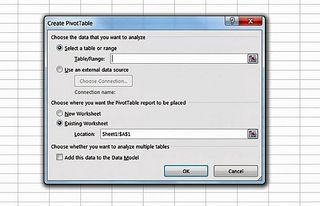
Pivot Tablet Based on Multiple Tables
Excel 2013 eliminates the hassle of consolidating data across multiple spreadsheets into a single pivot table by automating the formerly tedious process — no manual formatting required. These simple steps will get you started.
More: How to Create a Pivot Table Based on Multiple Tablets
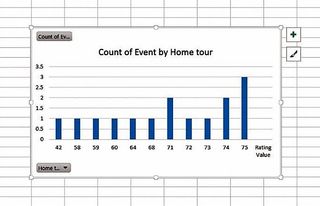
Create a Pivot Chart Without a Pivot Table
Sometimes you want the flexibility and interactivity of a pivot chart without the hassle of creating a new pivot table. Fortunately, Microsoft Excel 2013 provides exactly that capability. In just a few simple steps, you can create a pivot chart from raw data. Here's how.
